Search and Filter Activities and Record Updates
You can search and filter the activities for a specific record by opening the record and entering your filters and search terms in the Ask Oracle bar.
To filter, just enter the word filter in the Ask Oracle bar, and then select the filter. For example, you can select Email Communications to view and search all emails. Or select Filter Field Changes to view the tracked field updates and learn who made those changes.
You can enter multiple filters. Each filter expands the range of your search. For example, adding Notes to Email Communications shows both emails and notes.
Adding a keyword searches the notes and emails.
You can use keywords to search all activities including notes, tasks, and appointments as well as the text of all communications, including emails, call notes, and web session notes. You can search on any keyword except for words that denote actions in the application, such as email and call, for example.
This screenshot shows the result of a search for the keyword alliance in email communications and notes.
| Callout | Description |
|---|---|
| 1 and 2 | The filters you enter specify which type of activities you want to search, in this example: Notes and Email Communication. |
| 3 | Keywords you entered appear in single parentheses. |
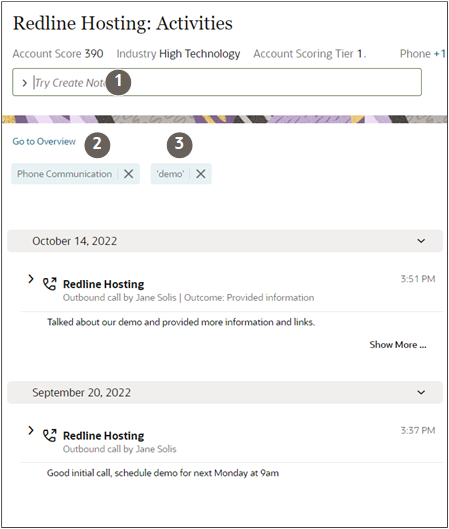
The listing of activities doesn't allow you to add multiple filters to restrict your search. However, you can use multiple filters and enter filter values for tasks and appointments in the subviews that display when you enter Show Tasks and Show Appointments in the Ask Oracle bar.