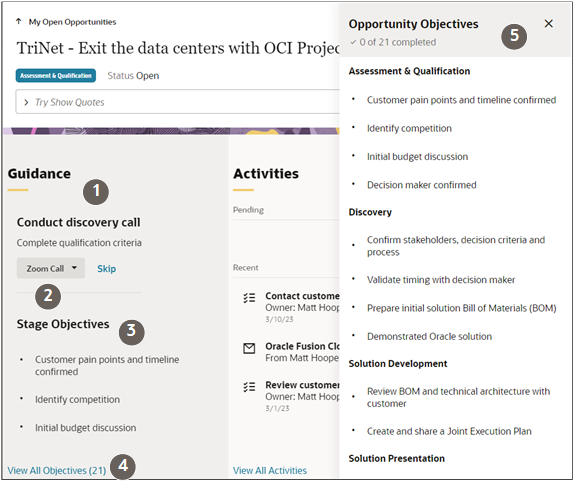Best Practice Guidance from Orchestrations
If your administrator has created best practices for handling the lead, account, or the opportunity you're working on, then you'll see a Guidance panel in the record overview. The panel displays any recommended steps as you work.
The recommendations automatically create either a task for you to accomplish or an appointment for you to schedule. You can also view the goals you're to accomplish using these tasks. Aside from the recommendations, the orchestration can also take automated actions behind the scenes as you work. For example, if you fail to reach someone by phone, the application can send a mail-merged follow-up email and remind you to call again in a few days.
Here's a screenshot of a Guidance panel and details for an opportunity.
| Callout Number | Description |
|---|---|
| 1 |
The Guidance panel displays the current recommended step. You can act on the step directly from the panel. |
| 2 |
Clicking the View All Steps and Objectives link displays a drawer listing the steps. |
| 3 | Steps and Objectives drawer displays the steps and related objectives. |
| 4 | The steps include those your team has completed, has skipped, and those that are still in progress. |
| 5 |
You can act on a step, or mark it as completed or skipped. |
| 6 | The steps complete a set of objectives. You can view how far you've progressed in reaching the objectives on the Objectives tab. |