How Activities in Individual Records Are Tracked and Displayed
How activities are tracked in each record resembles news feeds in social media. For each account, contact, lead, and opportunity, you can view the past history of activities and communications, including the text of emails. You can even reply or forward emails directly from an email thread. You can also view planned future activities. And you can review key record updates and know who made them and when.
Activities (also sometimes referred to as the Activity Stream) provide a chronology of the following:
- Communications, including call and web conference logs
- Email threads
- Notes
- Key record updates
- Web activities from Oracle Eloqua
You can view activities for a given record in the Activities panel on the overview page and on the Activities page.
| Callout | Description |
|---|---|
| 1 | Use the Action Bar to search and filter activities and update the record itself. |
| 2 | The Activities panel on the record overview displays just one pending
activity, the one that's due at the earliest time in the future. The Recent section displays a maximum of 5 historical items. These are read-only. |
| 3 | Click the View All Activities link to view details and edit these and other items. |
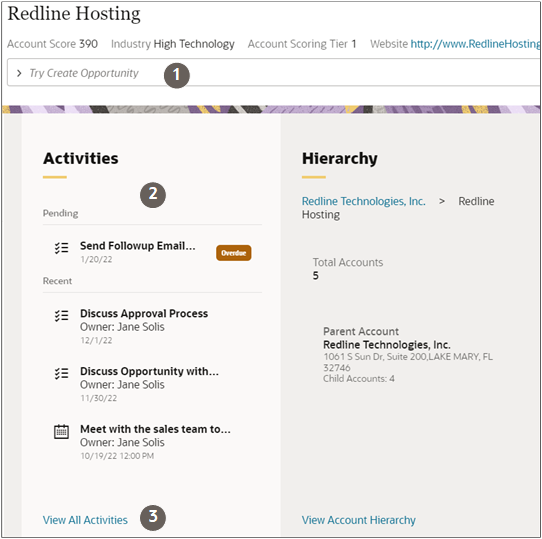
| Callout | Description |
|---|---|
| 1 | Action Bar you can use to search and filter activities and update the record itself. |
| 2 | Pending activities list both pending and overdue tasks and future appointments. This section lists up to 20 items at a time, and is closed by default. |
| 3 | The history section displays five of the most recent items organized by date. You can expand collapsed items such as email chains (not shown here). And you can scroll to see more items, five at a time. Instead of scrolling, you can filter and search for items using the Action Bar. |
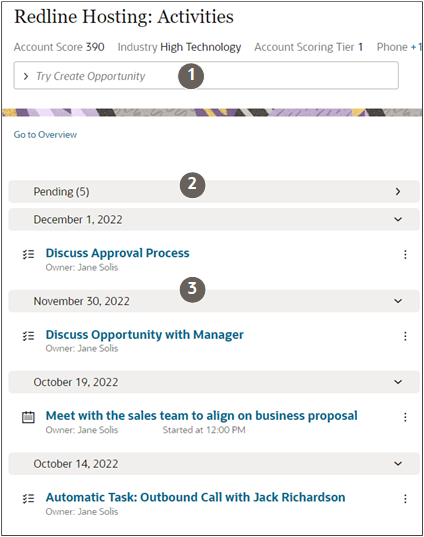
| Callout | Description |
|---|---|
| 1 | Salespeople with the right permissions can edit and delete tasks, notes, and appointments from the Actions menu. |
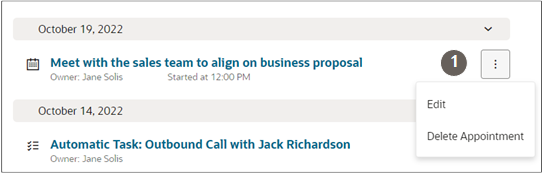
Pending Activities
- Pending activities can be both pending and overdue tasks as well as future appointments (appointments where the start time is later than the current time).
- The Activities panel on the record overview displays just one pending activity, the one that's due at the earliest time in the future.
- The Activities page displays up to a maximum of 20 most urgent pending activities in a Pending section that's collapsed by default.
- When a salesperson completes an item in the Pending section, the item is automatically moved to the history section and additional items are displayed, if any.
- Appointments and tasks that are due in the immediate future display at the top of the section. Those most immediate at the top.
- Overdue activities are displayed at the bottom of the section.
History
- The history section includes records of completed tasks, appointments, and communications, including call logs, email chains, and web conferences. Also included are notes, web activities from marketing, and key record updates.
- Salespeople with the appropriate permissions, can edit the call logs, activities, and notes.
- They can reply to emails (both Reply and Reply to All).
-
The Activities panel on the record displays a maximum of 5 items.
- The Activities page displays 5 items at a time, the most recent first. You can scroll as far back as you want. Records are displayed for the past 3 years.
- Your administrator can configure which items and key updates are displayed in history.
Recommendations
The top of both the Activities panel and page can also display recommended actions generated from any of the following 2 sources:
-
Analysis of the text in notes and call logs
Recommended actions can come from text analysis of text entered in call logs and notes. For example, salespeople can be prompted to create a follow-up appointment from notes someone took on a call
-
AI-Generated Recommended Actions for Opportunities
AI can help you identify best opportunities to pursue and recommend different actions to take by assessing current and past deals.