Activities
Accounts, opportunities, contacts, and leads display related activities in each record. From the Activities panel and page, you can review email exchanges, notes, call logs, past and future tasks and appointments, as well as recent updates to that record. The activity history for each record is sometimes called its Activity Stream.
Activities Panel
The Activities panel displays a read-only version of the most urgent pending tasks (callout 1 in the screenshot) and the most recent updates or communications (callout 2). To view and update these and other activities, go to the Activities page by clicking View All Activities (callout 3).
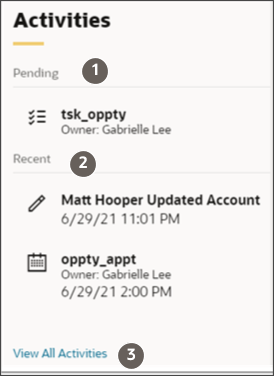
Activities Page
To view and edit all activities:
- In the Activities panel click View All Activities.
- In the Ask Oracle bar, enter show and select Show Activities.
- To see specific activity types, enter filter in the Ask Oracle bar and select a type. Use keywords to search through the text of notes, tasks, appointments, and the first lines of emails.
The Activities page shows all the pending appointments and tasks. Pending tasks include both tasks with future due dates and incomplete or overdue tasks. Click the heading to collapse the Pending section.
Past activities, email threads, and updates are listed by date.
| Callout Number | Description |
|---|---|
| 1 | Ask Oracle bar to filter and search. |
| 2 |
Pending and past activities, updates, and emails. The Pending section lists both pending and overdue tasks and future appointments. This section, which is closed by default, lists up to 20 items at a time. |
| 3 | Actions on tasks, appointments, and emails. For example, you can call a contact on a task by clicking Call. If there's only one contact associated with the task, the call dials directly. If multiple contacts are associated, you can choose which one to call. For emails, clicking Send Email opens an email compose window addressed to all the contacts associated with the record in the To field. Resources are copied (entered in the CC field). You can also log an email that was sent outside the application by selecting Log an Email. |
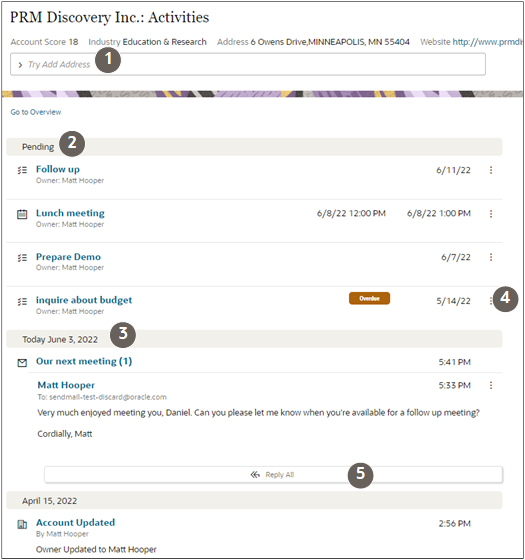
Pending Activities
- Pending activities can be both pending and overdue tasks as well as future appointments (appointments where the start time is later than the current time).
- The Activities panel on the record overview displays just one pending activity, the one that's due at the earliest time in the future.
- The Activities page displays up to a maximum of 20 most urgent pending activities in a Pending section that's collapsed by default.
- When a salesperson completes an item in the Pending section, the item is automatically moved to the history section and additional items are displayed, if any.
- Appointments and tasks that are due in the immediate future display at the top of the section.
- Overdue activities are displayed at the bottom of the section.
AI-Generated Summary of Activities
Salespeople can generate a summary of activities by entering show activity summary in the Ask Oracle bar.
An AI agent generates and displays the summary in a drawer. Field changes are excluded from the summary.
History
- The history section includes records of completed tasks, appointments, and communications, including call logs, email chains, and web conferences. Also included are notes, web activities from marketing, and key record updates.
- Salespeople with the appropriate permissions can edit the call logs, activities, and notes.
- They can reply to emails (both Reply and Reply to All).
-
The Activities panel on the record displays a maximum of 5 items.
- The Activities page displays 5 items at a time, the most recent first. You can scroll as far back as you want. Records are displayed for the past 3 years.
- Your administrator can configure which items and key updates are displayed in history.
Recommendations
The top of both the Activities panel and page can also display recommended actions generated from any of the following 2 sources:
-
Analysis of the text in notes and call logs
Recommended actions can come from text analysis of text entered in call logs and notes. For example, salespeople can be prompted to create a follow-up appointment from notes someone took on a call
-
AI-Generated Recommended Actions for Opportunities
AI can help you identify best opportunities to pursue and recommend different actions to take by assessing current and past deals.
Eloqua Web Activities
If you are using Oracle Eloqua, you can also view a full list of Eloqua web activities including:
- Form submits
- Web visits
- Email sends, opens, and clicks