Home Page
The home page is the first place you land when you sign in to your application.
-
After you sign in, make sure you're on the Redwood Sales tab to use Sales for Redwood features. The Sales tab, if it's available to you, includes many of the same icons, but they open the Classic Sales UI.
-
Open the different business objects and work areas by clicking the navigation icons. Which navigation icons are available depends on your role and how your administrator has set up your application. Here's a sample list:
-
Accounts
-
Contacts
-
Activities
Tasks and appointments
-
Leads
-
Opportunities
-
Sales Dashboard
Overview of upcoming tasks, appointments, the pipeline, and other items requiring your attention. A good place to start your day.
-
Sales Performance
The work area for contests and goals.
-
-
The Navigator (the hamburger menu) provides an alternative way of getting to the same Sales for Redwood objects and work areas as the navigation icons. The Navigator includes many selections that aren't relevant to your application, so you may as well stick to the icons.
-
Except for the Home and Notifications buttons, the other icons at the top of the page aren't used for Sales for Redwood or other Redwood UX applications.
-
To sign out of the application, click your initials at the top right-hand side of the page and select Sign Out from the Settings and Actions menu.
Here's a screenshot of the Redwood Sales tab on the home page showing some of the main features:
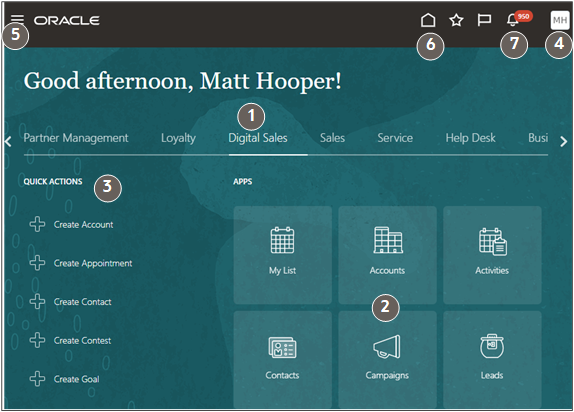
| Callout | Description |
|---|---|
| 1 | Redwood Sales tab with navigation to features available in the Sales for Redwood. You can access Classic Sales features on the Sales tab. |
| 2 | Navigation icons. |
| 3 | Setting and Actions menu where you can sign out and access setup features depending on your permissions. |
| 4 | The Home icon, available on all pages, returns you here. |
| 5 | Navigator "hamburger" menu that you can use to open a full range of the Oracle Fusion Applications functionality that you have permission to access. |
| 6 | Notifications. Click the link in the notification to edit. For example, click the link on the name of a task you're notified about to edit the task. |