Extract Key Terms from Contract Documents
Key terms are extracted from contracts in the Edit Contract UI. Ensure that the contract has structured terms or attached documents in the Contract Terms tab. Key terms can be extracted from one or more documents and from contracts of all statuses.
From the Edit Contract page, navigate to the Extract Key Terms menu item from the Actions menu as shown:
When you select Extract Key Terms, you’ll get a warning message as shown.
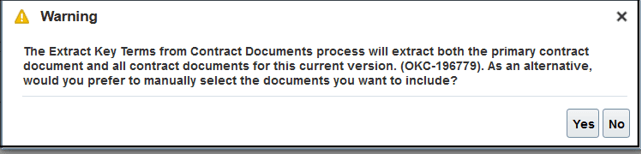
If you click Yes, you can choose the documents from which the key terms will be extracted. If you click No, the primary contract document and all the documents in the Contract Documents region in the Documents tab will be used for extraction.
When you click Yes, the file selection guided process opens as shown:
The page lists the Primary Contract Document (marked with blue icon) and all the contract documents. After selecting the documents, click Next and click Submit. This action launches the Extract Key Terms from Contract Documents scheduled process.
There're no documents for this version of the contract
in the Documents tab. Add the documents before running the Extract Key Terms
from Contract Documents job. If the Extract Key Terms from Contract Documents scheduled process
is running when you select Extract Key Terms, you’ll get this
warning message: The Extract Key Terms from Contract Documents process is
running for this contract. You must wait for the process to complete before
submitting a new request.
Finally, if there are previous versions of the contract for which the key terms weren't
extracted, then this warning is displayed: Key terms aren't extracted for the
previous {VERSIONS_NUM} versions of this contract. Do you want to go to the previous
versions and run the Extract Key Terms from Contract Documents process before
continuing?
You can view the latest status of the Extract Key Terms from Contract Documents scheduled process from the Key Term Values tab, by clicking the Refresh icon next to the Status field as shown:
Here are the extraction details:
| Field | Description |
|---|---|
| Status | Status of the Extract Key Terms from Contract Documents schedule process. |
| Process ID | Scheduled process unique identifier. |
| Submitted By | User who submitted the process. |
| Documents used for extraction | List of documents selected by the user for the extraction. |
| Completion Date | Date and time when the program completed. |
Once the status of the scheduled program becomes Extracted, you can view the extracted key terms in the Extracted Value column as highlighted:
| Field | Description |
|---|---|
| Group | The group to which the key term belongs to. |
| Key Term | The key term defined for this contract type. |
| Classification | The classification code for the key term based on the rules you set up in Application Composer. |
| Updated Value | For key terms with Text and Date output type, the value is the same as the extracted value. You can change this value to be used for key term classification. |
| Measure | The Key Terms Classification Measures user defined lookup has measures values such as hours, minutes, days, percentage and so on. This field is available only for key terms with Number output type. For example, for a Renewal Period key term, the Updated Value is 3 and Measure is Years and for a Renewal Percentage key term, the Updated Value is 10 and Measure is Percentage. |
| Extracted Value | The key term value that's extracted from the documents. This is the response to the prompt. |
| Version | If the key term value isn't found from the current version of the contract, then the already extracted value from the previous version will be displayed. |
| Citations | The text of the document from which the value is extracted. |