Configure the Layout in VB Studio
You must perform the following setup in Oracle Visual Builder Studio to make it possible to save the generated descriptions to the long-text field of your choice.
- In Oracle Sales for Redwood, open the Account details page for an account.
- Open VB Studio ().
- Click the Layout tab.
- Expand the nodes and click Accounts.
- With the Rule Sets tab selected, click Summarize
Layout dynamic form.
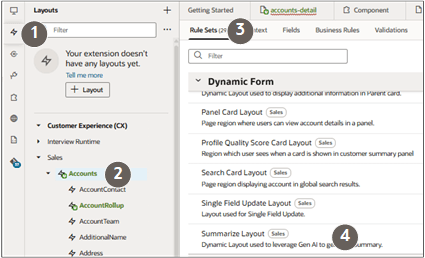
- In the Display Logic section, duplicate the IsDefault19 rule.
- In the Duplicate Rule dialog, enter a name such as
account_description_layout. Keep the checkbox Also create a copy of the layout selected. Click Duplicate.
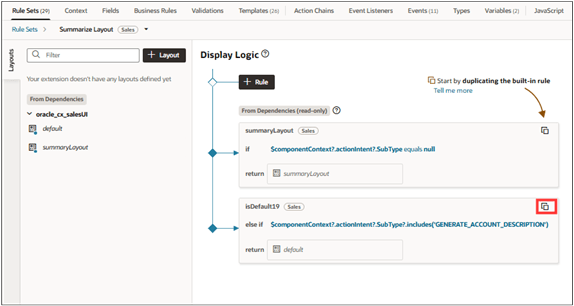
Open the layout you duplicated.
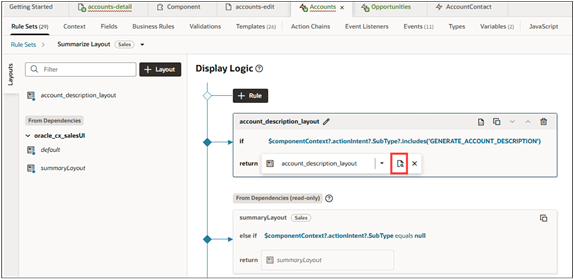
- Click the Select fields to display box.
- In the Select fields to display column, remove any fields by clicking on the delete icon (X).
On the Suggested Fieldxs column, search and select the custom long-text field that you created and drag the field to the Select Fields to Display section.
The field name includes the additional characters
A_OrganizationDEO_and is appended by_c. In this example:A OrganizationDEO_AccountDescription_c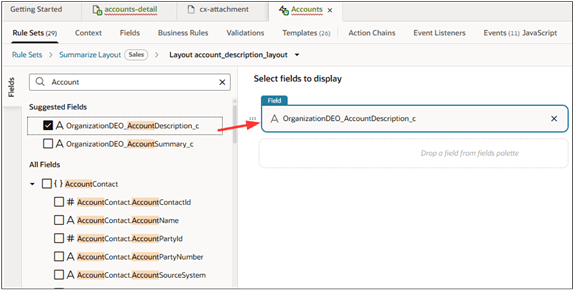
-
Click the field.
- In the Show Field column, Column Span field, enter 2.
From the Template list, select any of the templates, such as the Account Address Template.
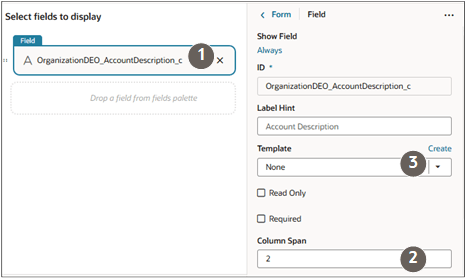
Switch to the code mode by clicking on the 3 dots icon.
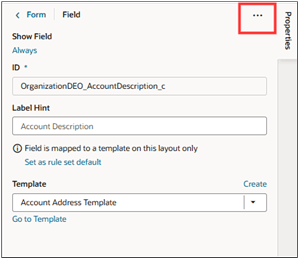
- On the JSON tab, search for the
/SummarizeLayoutsection and go to theaccount_description_layoutlayout section. Change the template for the field in the
fieldTemplateMapsection to/noteTemplate.The following screenshot highlights the change.
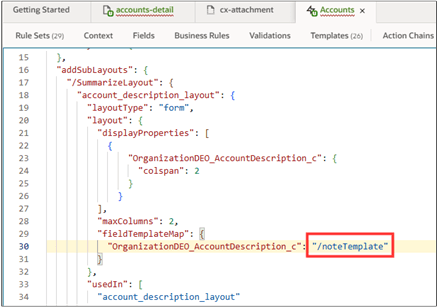
- Test your work by clicking Play (Arrow) button.