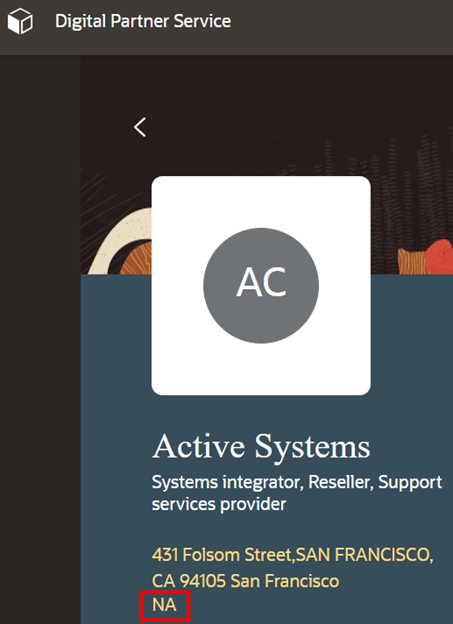Add a Custom Attribute to the Partner Profile
In this example, let's look at how to add the custom Region field to the partner profile. This will let users more easily see where a partner is located. You do this in VBCS.
In VBCS, complete these steps:
-
Navigate to Web Applications > partnerfinder > Flows > partner-finder > partner-finder-profile.
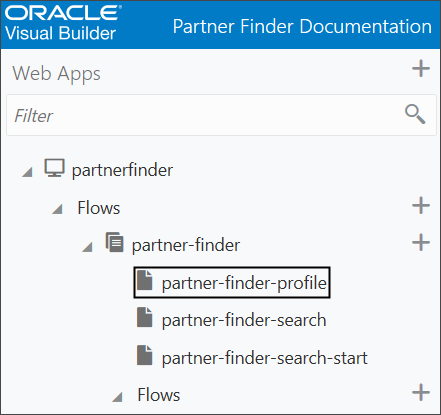
-
Click the Variables and Types icon (x) > Types tab > PartnerProfileType.
Click the Add Field link.
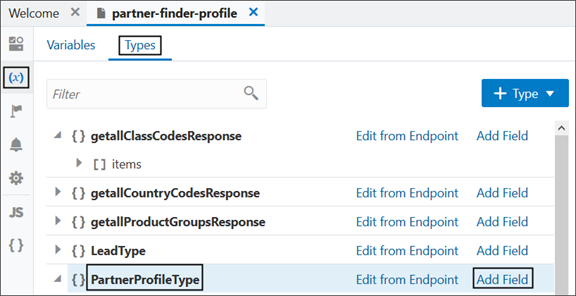
-
Add the custom field (PartnerProfilePEO_Region_c) to the type (PartnerProfileType), which is used in the partner profile page.
This means that the Region field will be included in the partner profile.
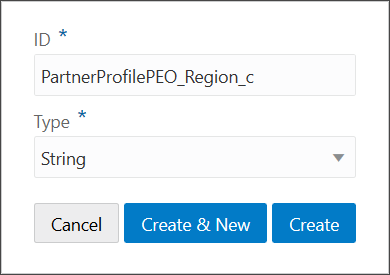
-
Click the Play icon to run the application to verify the change.

-
Verify the change. Notice that custom region information is now added to the partner profile.