Identify Partner Finder Leads
When reviewing sales leads, Oracle CX Sales users might want to know where those leads came from. Did a salesperson generate the lead from a call? Or maybe the lead came from a specific event, like a conference.
When an anonymous user of your Partner Finder application submits a partner inquiry, this creates a lead. If CX Sales users want to identify these leads as coming from Partner Finder, then you must do some additional setup in CX Sales.
Overview of Setup
To let CX Sales users know if a lead came from your Partner Finder application, complete these steps:
-
In CX Sales, add a new value, Partner Finder, to the Lead Channel lookup type.
-
In Oracle Visual Builder, modify the partner inquiry page's REST call so that, when a user submits a partner inquiry, the Partner Finder value is passed to CX Sales as part of the lead creation.
Add a New Value for Lead Channel
In Setup and Maintenance, add a new Partner Finder lookup code to the lookup type Lead Channel (MKL_LEAD_CHANNEL_SETID).
-
Open the task Manage Set Enabled Lookups from the Setup and Maintenance work area:
-
Offering: Sales
-
Functional Area: Leads
-
Show: All Tasks
-
Task: Manage Set Enabled Lookups
-
-
On the Manage Set Enabled Lookups page, search for
Lead Channelin the Meaning field.The lookup type and the available values, called lookup codes, appear below.
-
Add the new Partner Finder value by clicking New (the plus sign icon).
-
Lookup Code: PARTNER_FINDER
-
Meaning: Partner Finder
-
-
Click Save and Close.
To confirm that you added the new lookup code correctly, edit an existing lead and view the list of values in the Source field. You should see a choice for Partner Finder.
Update the Partner Inquiry Page's REST Call to CX Sales
When a user submits an inquiry from the partner inquiry page, this submission creates a lead using the Leads REST API. In Visual Builder, modify the REST call so that, when a lead is created, the Partner Finder value is automatically passed as part of the lead.
To modify the REST call from the partner inquiry page:
-
Navigate to Web Applications > partnerfinder > Flows > partner-finder > partner-finder-profile.
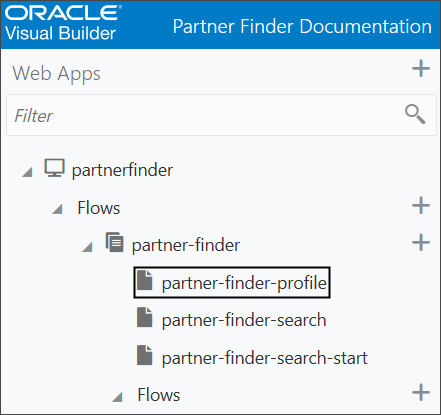
-
Click the Variables and Types icon (x) > Types tab > LeadType.
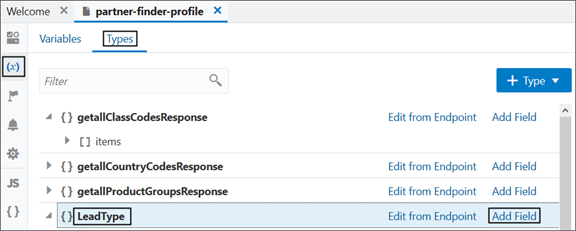
-
Add the Source field (ChannelType) to the type (LeadType) which is used for partner inquiry.
The Source field will now be included in the REST call to CX Sales when creating a lead from Partner Finder.
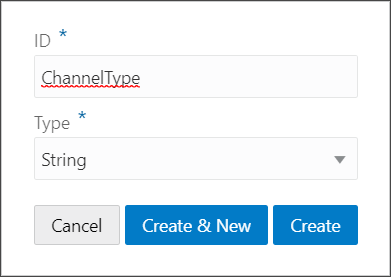
-
Click the Variables and Types icon (x) > Variables tab > newLead.
-
Click the ChannelType field.
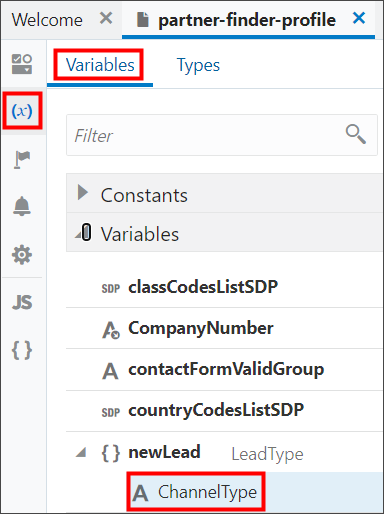
-
In the Default Value field, enter the PARTNER_FINDER lookup code that you just created.
This is the value that will be passed to CX Sales as part of the REST call when creating a new lead.
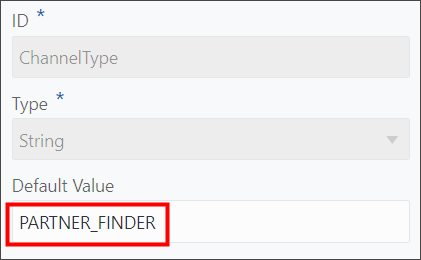
You don't need to expose this attribute in the partner inquiry page itself.