Access My Contract Requests List Page
From the Contract Requests page, you can create, edit, and delete contract requests. You can search for the requests created by you, or your direct reports and search for requests assigned to you or your resource organization from this UI.
Access the Contacts Request List page as follows: as follows:
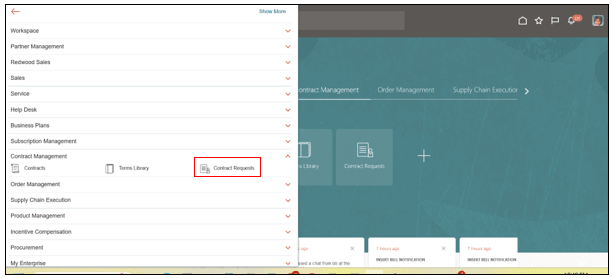
A page similar to the following is displayed
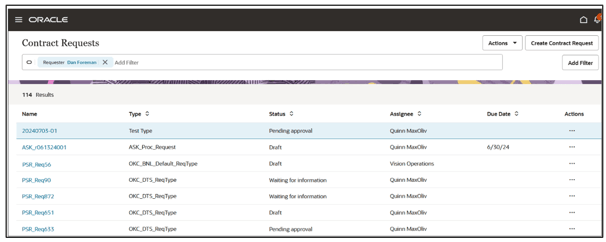
Contract Request Actions
| Action | Description |
|---|---|
| Search | Click Add Filter to add search
filters. Tip: If the Add
Filter doesn't show fields or if no default filter appears
in the Search box, then follow the steps outlined in the
Add Filter Display Workaround
section to resolve the issue and verify the solution.
|
| Edit | Click Edit to open the Edit Contract Request page. |
| Delete | Delete action is only available when the contract request has a status of Draft. This action will delete the contract request from the database. |
Add Filter Display Workaround
- Ensure that the Sales offering is enabled and then enable Adaptive Search.
- Perform a Full publish of the Adaptive Search configuration, monitor the publishing progress, and verify the solution.
Here's how you can enable navigation to the new work areas that use Adaptive Search.
-
Sign in as a setup user.
-
In the Setup and Maintenance area, go to the Sales offering.
-
Select the Change Feature Opt In from the Sales Foundation functional area and open the Edit Features: Sales Foundation page.
-
In the Features column, find Open Work Areas Powered by Adaptive Search.
-
Click the pencil icon and select the Enable checkbox.
-
Click Done and sign in again.
-
In the Setup and Maintenance work area, go to:
-
Offering: Sales
-
Functional Area: Sales Foundation
-
Task: Configure Adaptive Search
-
-
On the Configure Adaptive Search page, click the Setup tab.
-
From the Actions menu, click Full Publish.
-
Monitor the progress of the indexing process on the Monitor tab. Click the Publish subtab and wait for the publish to complete 100% as shown.
Note:The process can take several minutes to complete, depending on your data volume.
-
Verify the solution by ensuring you can see the default search filter
Assigneeand other search filters when you click Add Filter from the Contract Requests UI as shown.
Create a Contract Request
You can create a new contract request as follows:
- Click Create Contract Request to open the Create
Contract Request panel.
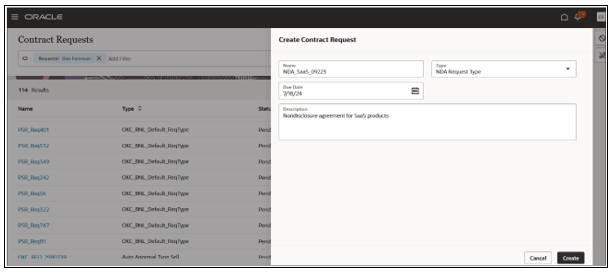
- Enter details such as Name, Type, Due Date, and Description.
- Click Create.