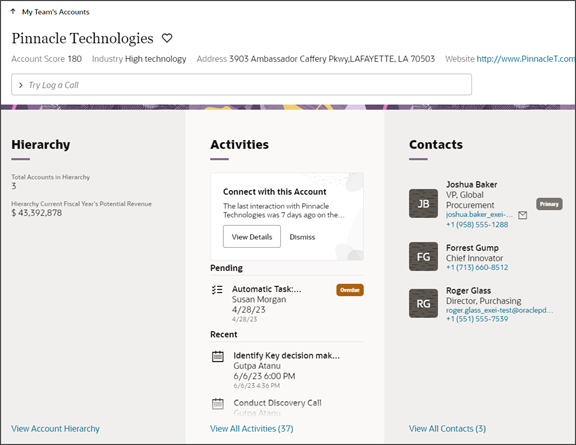Change the Display Order of Panels in a Detail Page
You can change the display order of panels using Oracle Visual Builder Studio. Here's how.
In this example, we'll move the Activities panel for an account so that it displays after the Hierarchy panel.
-
In Visual Builder Studio, navigate to the Page Designer tab on the accounts-detail page.
-
Click the Design button.
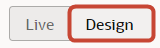
-
On the Structure panel, click the Panel Container Layout node.
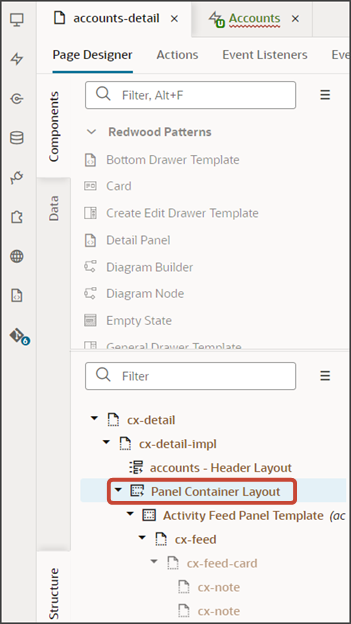
-
On the Properties pane, next to Case 1, click the Duplicate icon.
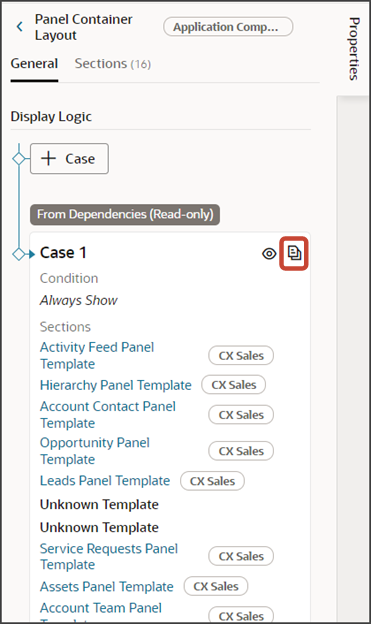
-
On the Properties pane for the copied layout, next to the Activity Feed Panel Template section, click the Move Down icon so that this section displays after the Hierarchy Panel Template section.
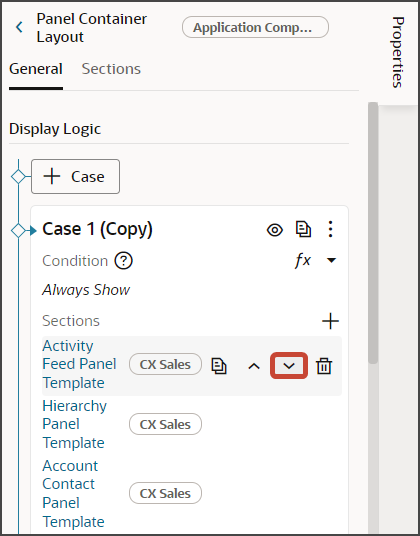
-
Click the Preview button to see your changes in your runtime test environment.

Here's a screenshot of the Activities panel which now displays right after the Hierarchy panel.