How Contract Expert Rules Work
You can set up Contract Expert rules to apply contract terms templates automatically to contracts, to suggest additional clauses for insertion during contract terms authoring, and to identify any contract deviations from company policy.
Each rule include conditions that must be met and the rule results. You can base rule conditions on:
-
The presence of another clause already in the contract
-
The value of a system variable or a user variable
-
Questions that the contract author must answer
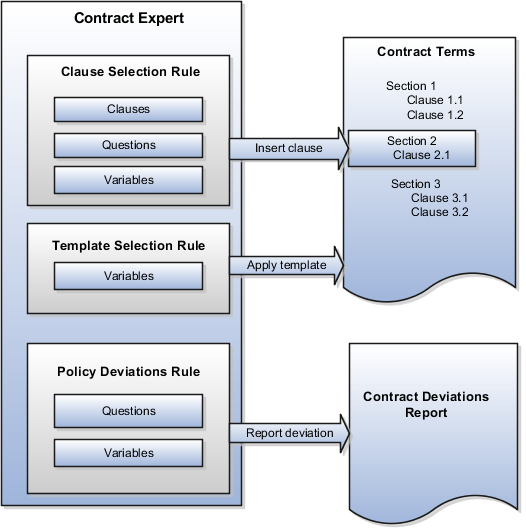
Key rule properties include:
-
All rules can use multiple conditions linked together with either the AND or OR logical operators.
-
All rules: clause selection, policy deviation, or template selection can't start with a numeric prefix.
-
The values of non-numeric conditions are supplied by value sets.
-
The values for numeric conditions are supplied by constants.
-
Rule types that allow the inclusion of questions can trigger follow-up questions, letting you chain rules together.
-
Rules are restricted to the specific business unit and the contract intent where you create them.
-
Rules don't get copied when you copy a global contract terms template to another business unit.
-
Conditions support both logical and numeric operators:
-
IS
-
IS NOT
-
IN (allows the selection of multiple values)
-
NOT IN (allows the selection of multiple values)
-
>=: (greater than or equal to)
-
<=: (less than or equal to)
-
=: (equal to)
-
> (greater than)
-
< (less than)
-
Clause Selection Rules
Clause selection rules permit you to insert one or more clauses and sections into a contract.
The following table describes the rule properties.
|
Rule Property |
Details |
|---|---|
|
Rule outcomes |
The rule can:
|
|
When the rule is evaluated |
The rule is evaluated every time that a user runs Contract Expert. Users receive a warning message during contract validation if they fail to run Contract Expert. |
|
Conditions |
Conditions can be based on:
|
|
Where it applies |
The rule applies only within the business unit and for the intent that you specify. You can have the rule apply to one of the following:
|
Contract Terms Template Selection Rules
Contract terms template selection rules let you to automatically apply a contract terms template to a contract.
The following table describes the rule properties.
|
Rule Property |
Details |
|---|---|
|
Rule outcomes |
The application automatically applies a contract terms template to a contract. Or, if the author removed the contract terms using the Actions menu, the template displays the template name as the default when applying a new template. |
|
When the rule is evaluated |
The application evaluates the rule whenever the author navigates to the Contract Terms tab as long as no contract terms template is applied. If a contract terms template is applied to the contract, the template selection rules aren't executed again, even if changes to the contract would result in a different rule outcome. The rule is also evaluated to determine if the contract contains the recommended template whenever the contract author:
In both cases, the rule generates a warning if the author applied a different template from that recommended by the rule. |
|
Conditions |
Variables only You can use predefined system variables and those user-defined variables where the values are supplied by a Java procedure. |
|
Where it applies |
The rule applies only within the business unit and for the intent specified in the rule. |
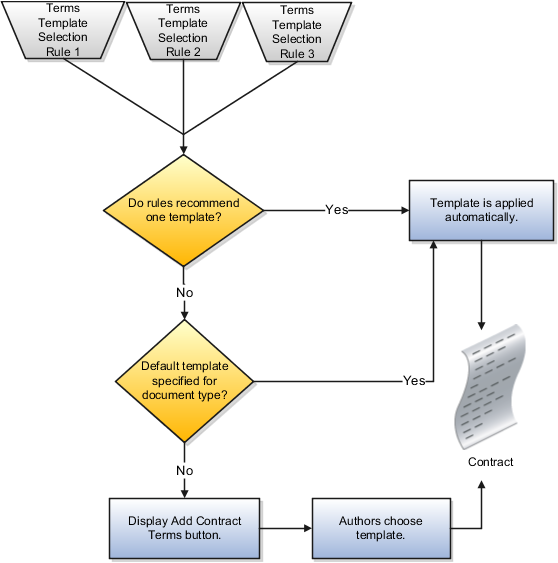
Policy Deviation Rules
Policy deviation rules identify deviations from company policies on the contract deviations report. This report is run by the contract author before submitting a contract for approval.
The following table lists the rule properties.
|
Rule Property |
Details |
|---|---|
|
Rule results |
The rule displays a deviation in the contract deviations report. The rule name becomes the deviation. |
|
When the rule is evaluated |
The rule is evaluated whenever the user:
|
|
Conditions |
Conditions can be based on:
|
|
Where it applies |
The rule applies only for the contract terms templates within the business unit and for the intent that you specify. |
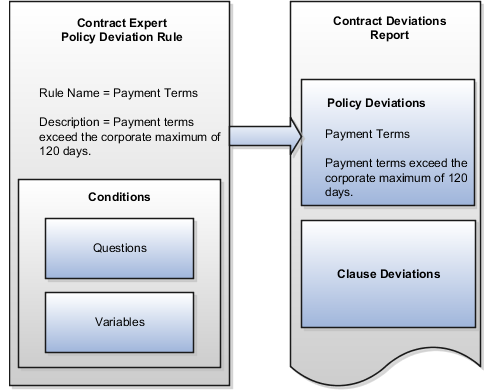
Policy deviation rules list policy deviations in the contract deviations report, along with any clause deviations that are identified automatically by the application. Contract authors can run the report before submitting the contract for approval and enter comments to explain the deviation to the approver. The report is rerun automatically when the author submits the contract for approval and a copy of the report is attached to the approval notification.
Activating and Validating Rules
After you set up a rule, you must activate it using the Activate Rule action. Rules don't require approval before activation, but the contract terms templates that they apply to do.
To activate a rule, you must assign it to at least one contract terms template. The template doesn't have to be approved at the time that you make the assignment, but it must be approved before the rule can be used.
Activating a rule triggers an automatic validation process. You must correct all errors before the rule gets activated.