Edit the Contract Approval Data Model
You can edit the data model to display more information in the contract approval notification such as version number or description from the contract header table. You can also display information from other tables such as contract lines. You must edit the data model before you can add fields in the layout template such as descriptive flexfields and Application Composer attributes.
Here's how to edit the datasets of a contract approval data model.
- Navigate to the data model folder from Shared folders and open .
- Click Copy Resource from the menu.
- Navigate to .
- Click Edit as shown in this sample screenshot.
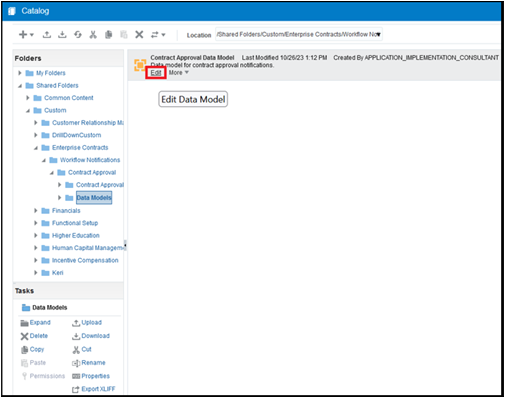
- Edit the data model in the custom folder as required.
- To add other attributes from the contract header, click
ContractHeaderDS and then click Edit Data
Set as shown to display the Edit Data Set - ContractHeaderDS
page.
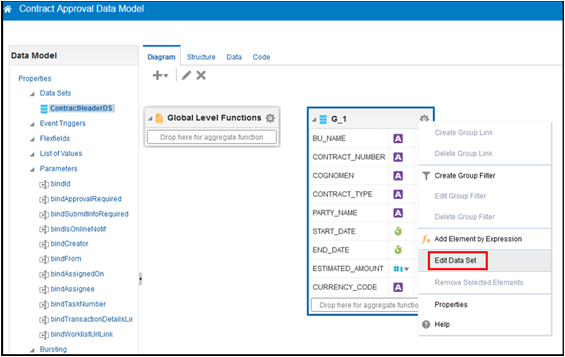
For example, you can add the major version attribute by adding HEADER_MAJOR_VERSION in the last line of the SQL Query and add a comma after CURRENCY_CODE. The Major Version attribute is added to the Data Model as shown in this screenshot.

- Click OK, then click Save.
- Next, select the Data tab, and enter the ID from the
okc_k_headers_all table for a specific contract as shown.
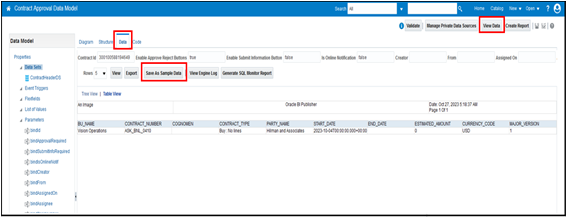
- Click View Data if the validation is successful.
- Click Save As Sample Data.