Overview of BI Publisher Process
Notifications created by BI Publisher (BIP) templates are ready to use as delivered. You can easily configure the templates to meet your business requirements. If required, you can change the delivered template layouts and content to add images, change colors and styling, add or remove attributes, or change text.
Both email and in-app notifications use the same BIP template. Any change made to the BIP template for email has an impact on the in-app notification as well. Predefined BIP reports generate workflow notifications by retrieving content from the standard data models. To add new attributes, you must change the data model.
BI Publisher Process
The BI Publisher process and email notifications are generated by a process of combining various BI catalog objects including data model, subtemplate, and the layout template of the report. This figure shows how these objects work together to generate the output used for notifications.
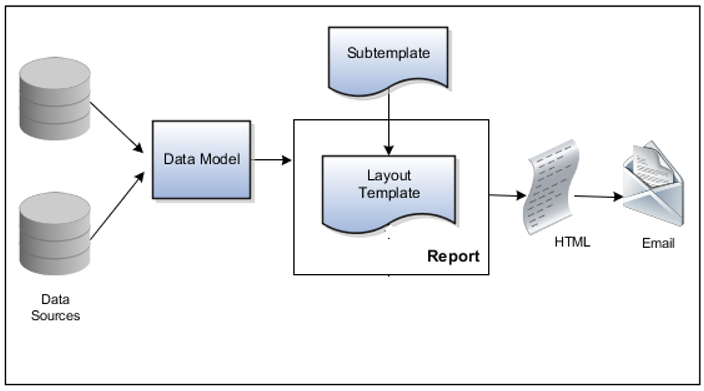
- Data Sources: Stores the attributes and attribute values for business objects and transactions in the application, for example transaction tables
- Data Model: Identifies which attributes from data sources are available to be included in the email and how that data is retrieved
- Subtemplate: Provides common components, for example a branding logo and buttons, that can be reused in multiple reports
- Report: Contains a layout template that
identifies:
- Which attributes appear in the email and workflow notification, from the data model used for the report
- What the notification looks like, leveraging components from the subtemplate
- HTML: Generates HTML output from the report
- Email: Sends email to users as part of a business flow, with the HTML output embedded in the email body