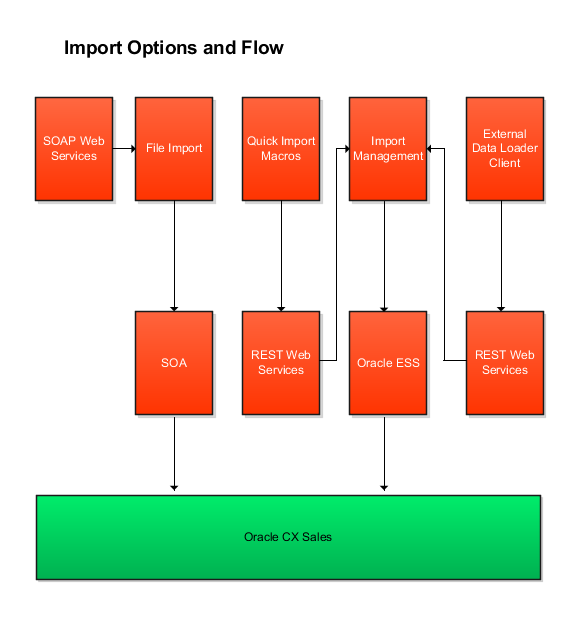What are my data import options?
You can import your data from an external application into Oracle Applications Cloud in several different ways, including using public web services.
Which import method you use depends on the type of data you're importing, the volume of data, and technical requirements. If you're integrating one cloud service with other cloud services, then you must use additional import methods as described in the appropriate guides.
When you're importing data for a particular object, you must make sure that any prerequisite objects already exist in the application. For example, if you're importing contacts for an account, then the account must already exist in the application. If one import job depends on the contents of another import job, then complete the prerequisite job before starting the dependent job. For example, if you're importing both accounts and opportunities, then import accounts before importing opportunities.
The following table lists the import methods and references to further information.
| Import Method | Description | When to Use | How to Access | For More Information |
|---|---|---|---|---|
|
Quick Import Macro Files |
You can use Oracle-provided import macros files to speed up and
simplify the import of up to 5,000 records at a time for some objects. The
macros validate your data entries, provide lists of values, and automatically
populate constant values. The macros in the spreadsheets create data files that are automatically imported using Import Management. You can import these objects using import macros:
|
These are best to import data in your initial
deployment. After you populate them with data, the macros files let you import records. |
You can download the macro files and any required mapping files from Oracle Support. |
For instructions on how to add your own fields to the macros, see Overview of Quick Import. |
|
Import Management |
Import Management improves definition, error handling, and performance for importing flat files (.CSV). For example, Import Management has drag and drop mapping capabilities and validates the first ten records in your data file before you import to ensure the data meets the import constraints of the various attributes. Import Management is available for importing data for the following application objects and their child objects:
|
Use Import Management for importing outside the scope of using the import macro files. |
Click Import Management in the Navigator. |
See the Understanding Import and Export Management guide for instructions on using the import. |
|
External Data Loader Client |
Command-line tool that's used to import high-volume flat source data files into CX Sales and Fusion Service. This tool splits a large data file into multiple smaller files to adhere to import volume limits, and enables the tracking of import status. The client supports the same objects as Import Management. |
Use this import method for importing very large data files for the objects supported by Import Management. |
You can download the client from Oracle Support Document 2325249.1 (External Data Loader Client) on My Oracle Support. |
Instructions for using the client are available in the document and in the client itself. The chapter Import Data Using External Data Loader Client in the guide Understanding Import and Export Management for CX Sales and Fusion Service provides information about using the External Data Loader Client. |
|
Web Services |
Web services are available for external client applications to start and monitor import jobs. You can manage Import Management jobs using REST web services, and File Import jobs using SOAP web services. |
Use web services to manage import jobs to import directly from an external application. |
Public APIs are available for both the Import Management/REST services and the File Import/SOAP services. The following REST APIs are available for import:
The SOAP service is called the File Import Activity Service. |
For REST API documentation, see the REST API for CX Sales and Fusion Service guide. For SOAP API documentation, see the SOAP Web Services for CX Sales and Fusion Service guide. |
|
High-Volume Import |
The high-volume import mode is designed to import millions of records at once. This mode doesn't trigger any custom logic configured through the application composer. This option is available for the following objects and their child objects:
|
Use this import mode for importing very large number of records for the objects supported. |
You can access High-Volume Import either using REST services or using External Data Loader Client. When importing using REST, set the "High-volume" attribute to enable this mode of import. When importing using the External Data Loader Client, set the command-line parameter "-high-volume" to enable this mode of import. |
For REST API documentation, see the REST API for CX Sales and Fusion Service guide. The chapter Import Data Using External Data Loader Client in the guide Understanding Import and Export Management for CX Sales and Fusion Service provides information about using the External Data Loader Client. |
Object work flows can't be invoked using Import Management.
The following figure provides an architectural overview of the different import methods:
-
File Import uses the SOA architecture to import data into Oracle CX Sales.
-
Quick Import uses the REST Web services to import data into Oracle CX Sales. When you import data using the quick import Excel macros, you're creating an import activity in Import Management using the REST web services. The macro import creates the same import activity and uses the same mapping as you do when you initiate the import from the application. You can monitor each import in the macro or in the application itself.
-
Both Import Management and the External Data Loader Client use the same scheduled processes for import. When you import very large files using the client, the REST APIs create multiple processes to respect the Import Management file size limit.
-
To import from an external application, use the SOAP and REST web services directly.