How can I expand the width of the edit pages in Oracle Sales in the Redwood User Experience?
By default, the fields in edit pages span 2 columns. You can increase the width of the page by increasing the maximum number of columns to 3 or 4 using Oracle Visual Builder Studio.
To make the change, edit the JSON file display properties for the edit page layout and set the maxColumns property to the new number.
Because address fields are set to a maximum span of 2 columns, you must also update the
colspan property of the
FormattedAddress_address field: {" FormattedAddress_address":
{"colspan":<x>}} ,
View the video posted on Cloud Customer Connect or follow these steps. The steps detail how to increase the width of the Edit Leads page.
- Open the Edit Leads page on a lead.
- Open the page in VB Studio ().
-
In VB Studio, click the Layout tab.
-
In the Layouts tab, expand the Sales node and click Leads.
Click Edit Layout.
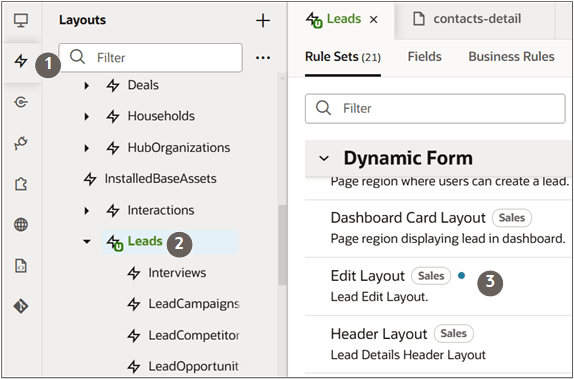
Duplicate the default layout and edit it.
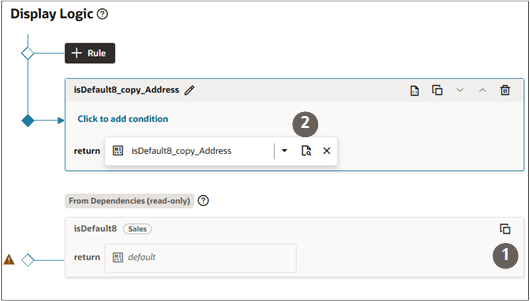
- Click the JSON tab.
- In the DisplayProperties update the maximum number of columns
to 4:
"maxColumns": 4,This expands the width of the page to 4 columns.
- To make the address fields span over 4 columns as well, update the
FormattedAddress_address entry to the following:
{ "FormattedAddress_address": { "colspan": 4 } }, Click the Preview button to review the results.
