How can I share and manage saved searches list with other job roles?
From the Workspace List tab, you can share and manage saved searches with other roles. You can set saved searches as shared with everyone, with specific user roles, or with no one.
To view and assign a default saved search for a role, you must fulfill all the following conditions:
-
Have the ZCA_MANAGE_INTERACTIVE_LISTS_SAVED_SEARCH privilege so that you can view the Set Defaults tab
-
Permission to view the object underlying the saved search to be assigned (for example, to assign an account default saved search, you must have permission to view the account)
Here are the steps to help you manage and share saved searches with other roles for your selected business object:
-
From the Manage Saved Searches page, select the Workspace List tab.
This screenshot shows the Workspace List tab as seen by administrators.
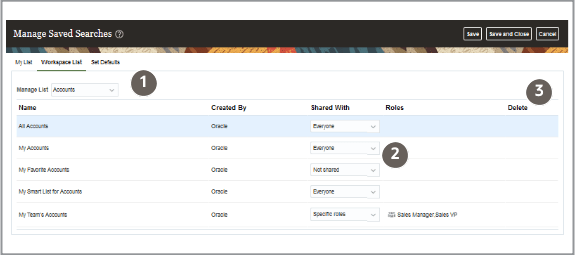
-
The table describes the columns highlighted in the screenshot by callouts.
Callout Number
Column Name
Description
1
Manage List
The business object containing the saved searches that are shared across roles. For example, by selecting Accounts for Manage List, saved searches based on the Account business object will appear.
2
Shared With
You can share a saved search with Everyone (all job roles) in the organization or with Specific roles, (specific job roles). You can also select Not shared if you don't want to share with other job roles.
3
Delete
Deletes the saved search from the application. You can't delete saved searches provided by Oracle.
-
From the Workspace List tab you can:
-
Specify searches for the whole organization by selecting Everyone from the Shared With list.
-
Specify searches for users with one or more specific job roles, by selecting Specific roles from the Shared With list and then selecting the job roles by clicking Search (the people icon).
-
Delete saved searches you created from the application by clicking Delete.
-
-
Click Save and Close when you're done.