How do I increase the width of the address fields in Oracle Sales in the Redwood User Experience?
You can increase the width of address fields by having the address span over a
greater number of columns on the page. To change the span of addresses and other fields,
edit the JSON file display properties for the page layout and set the
colspan property to the number of columns on the page:
{"<FieldName>": {"colspan":<x>}} ,. You must also make sure that the
maximum columns on the page attribute matches ( "maxColumns":
<x>,).
All address fields are part of the virtual field FormattedAddress_address, so you can make the whole address wider by spanning this field over 4 columns instead of the default 2. You can't control the width of individual address elements, such as City, however. Which address fields appear in the address for each country and locale and in which order is specified in the setup task Manage Address Formats.
As an example, here's how to increase the width of the address fields in the Edit Leads page using Oracle Visual Builder Studio.
- Open the Edit Leads page on a lead.
- Open the page in VB Studio ().
-
In VB Studio, click the Layout tab.
-
In the Layouts tab, expand the Sales node and click Leads.
Click Edit Layout.
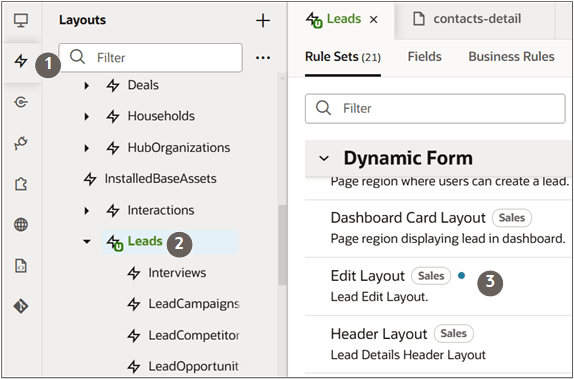
Duplicate the default layout and edit it.
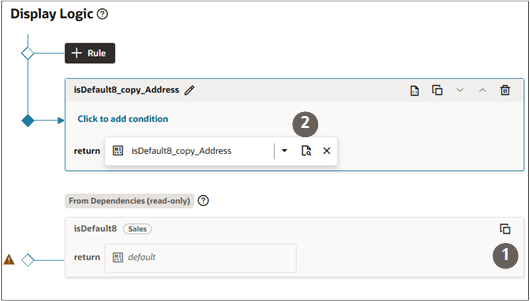
- Click the JSON tab.
- In the DisplayProperties update the
FormattedAddress_address entry to the following:
{ "FormattedAddress_address": { "colspan": 4 } },This expands the width of the address over 4 columns.
- Update the maximum number of columns to 4:
"maxColumns": 4, Click the Preview button to review the results.
