How do I set up Oracle Sales Assistant for CX Sales Mobile?
Sales assistant is an individual chatbot that you can use to help you perform your daily sales-related tasks. Using your phone, you can ask questions or commands to the sales assistant and it retrieves the information, or acts on your requests. It reduces manual data entry, and makes it easier to view and update sales records through text or voice commands.
Follow the steps outlined in the following sections to enable sales assistant for your salespeople.
Create a Channel in Oracle Digital Assistant
- In a browser window, open Oracle Digital Assistant (ODA), click Channels in the menu, and choose Users.
- Click + Channel to open the Create Channel dialog.
- Give your channel a name.
- Choose Oracle Web as the channel type.
- Disable the Client Authentication Enable option using the toggle.
- Enter an asterisk (*) for Allowed Domains.
- Set the Session expiration time.
- Click Create.
- In the Channels page, copy the Channel ID and make a note of it.
- Click Route To and select the Sales skill that you want to associate with the channel.
- Switch on the Channel Enabled control.
Set the Digital Assistant Host and Channel ID
After you create the Oracle Web channel in Oracle Digital Assistant, configure Oracle Fusion Cloud Applications with the values from the web channel. You don't need to create and publish a sandbox to configure channels for your sales assistant.
- Select Application Composer from the Configuration category in the Navigator menu.
- From the Common Setup Menu, click Productivity Applications Configuration.
- Click the Oracle Sales Assistant tab to open the Channels Configurations page.
- Navigate to the Register the Oracle Digital Assistant Channels section of the Channels Configurations page.
- Enter the following host and channel ID details:
- In Oracle Digital Assistant Host, enter the
Oracle Digital Assistant Instance URL
https://. To obtain the URL, follow the steps in the Obtain the Oracle Digital Assistant URL section. - In Channel ID, enter the ID of the Oracle Web channel that you created in Oracle Digital Assistant.
- In Oracle Digital Assistant Host, enter the
Oracle Digital Assistant Instance URL
Obtain the Oracle Digital Assistant URL
Here's how to obtain the URL that you can use to access to the Oracle Digital Assistant platform for setup.
- While signed in to the Oracle Identity Cloud Service (IDCS), click (callout 1 in the screenshot).
- Search for the application name that starts with idcs-oda (callout 2).
- Click to open the application (callout 3).
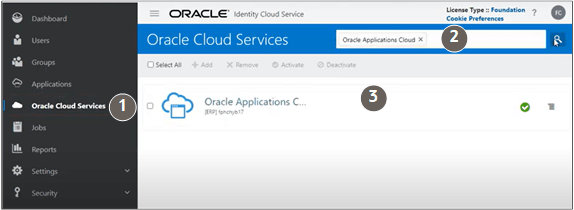
- Click the Configuration tab (callout 1 in the following screenshot).
- Expand the Resources section (callout 2).
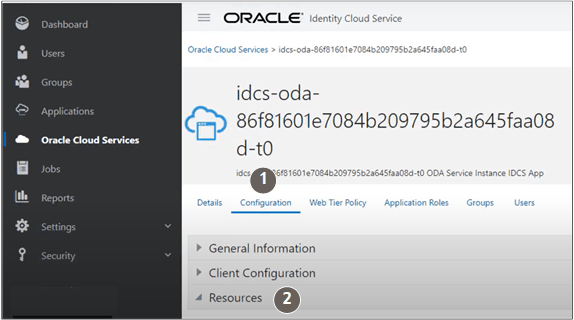
- Copy the URL from the Primary Audience field (highlighted
in the following screenshot)
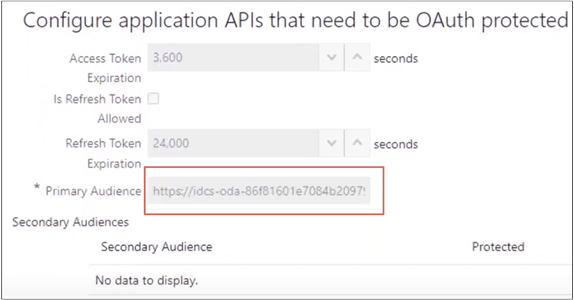
Enable Sales Assistant in the Mobile Application
Here's how to enable sales assistant for CX Sales Mobile in the Mobile Application Setup tool.
-
Sign in to the Oracle CX Sales application as a user with a Sales Administrator role.
-
Create a new sandbox to use for your configurations.
-
Select Application Composer from the Configuration category in the Navigator menu.
-
From the Common Setup Menu, or on the Overview page, click Mobile Application Setup.
-
Click the CX Sales Mobile Composer tab.
-
In the Application Features pane, click Settings.
-
In the mobile interface designer, click Oracle Sales Assistant Settings.
-
Enable sales assistant by using the Enable toggle.
-
Oracle Sales assistant is available for all roles and regions by default. If you'd like to restrict access, you can specify the roles and regions that can use sales assistant in the Assigned Roles and Assigned Regions fields. Just click the relevant field and select the roles and regions to assign access.
-
The Enable Attachments is selected by default and lets you ask to view or upload attachments to your record.
The Enable Notes is also selected by default and allows you ask to view or add notes.Note: If you don't have access to attachments or notes in Oracle Sales, then you can't add attachments or notes and can't get any notes via Oracle Sales Assistant. -
Click Save.
Enable or Disable Sales Assistant for Standard or Custom Objects
Finally, you need to specify which objects can be used with sales assistant.
-
In the Applications Features pane, click Home.
-
In the mobile interface designer, click the standard or custom object you'd like to enable for sales assistant and in the Feature Details pane, click the Enable for Sales Assistant toggle.
Note:Sales assistant isn't available for the following objects: Calls to Log, Products, and Partners. Creating call reports is supported, but searching for them isn't.
-
Click Save.
Test Your Configurations
- After making changes to the app, keep the Oracle Sales application open and make sure that the sandbox where you made the changes is active in the application.
- Open CX Sales Mobile on your mobile device and sign in as the same user that
you used to make your configurations or extensions.
If you've already signed in to CX Sales Mobile, you need to force close the app and open it again. This is because the app picks up the latest updates in the sandbox when you restart the app, or when you sign in.
- After you've restarted the app and signed in, your configurations or
extensions are ready to view. The sandbox where you made your configurations
or extensions is linked to your user details. The changes are automatically
downloaded when you restart the app.
You can double-check that you're in the correct sandbox by tapping in the CX Sales Mobile menu and checking the Sandbox Name and the Last Download Time.
- If you make more updates in the sandbox, you need to force-close the app and sign in again to see the updates.
- When you're happy with your changes, publish the sandbox to distribute the configurations to your users.