How do I set up a notification when a user requests more information?
A notification is an alert for users, such as salespeople and managers, to notify them about an event on a business object. For example, when a contract approval ends in error, you can specify who should receive the notification to enable them to take necessary actions. The recipient of the notification could be the workflow initiator, approver, assignee, and so on.
An action or event might be a request for more information about the contract by one of the approvers. You can set up your approval flow to do this by selecting the Assignees settings for the recipient of the task in the BPM Worklist. Here are the steps to set up the notification alert to ensure that a user receives a bell notification when contract approver selects Request More Information.
- Sign in as a setup user.
- Navigate to the Setup and Maintenance work area.
-
Search and select the Manage Task Configurations for Customer Relationship Management task.
The BPM Worklist page appears.
-
In the tasks to be configured region, select ContractsApproval.
-
In the Search box, search for the ContractsApproval task you're using for the object workflow.
-
Click the Edit task pencil icon from the toolbar, then click the Notifications tab.
- Click the + (plus) icon.
From the Task Status drop-down list, select Request Info.
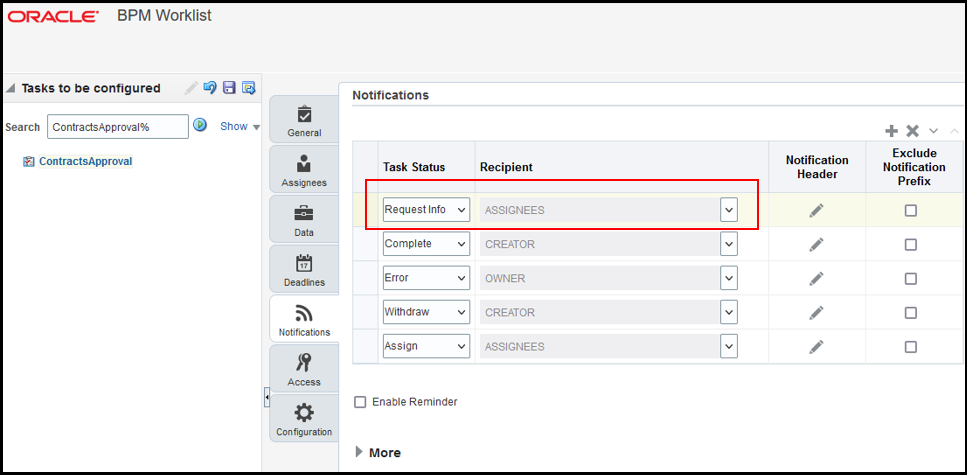
Available options are Assign, Complete, Error, Expire, Request Info, Update Outcome, Suspend, Withdrawn, Resume, Update, Alerted and All other Actions.
- Then select who will receive the notification by selecting Assignees from the list of values of the Recipients column.
-
Click the Save icon and optionally enter comments.
-
Click the Commit task icon and optionally enter comments.
- Test your workflow to verify your changes.
You can get both email notifications and in-app notifications as well. For example, approvers might want to receive alerts by email and application notification once the DocuSign approval is triggered after a contract is approved. In BPM Worklist, click your user name and select the Administration tab. From the Application Preferences page, go to the Notification section and set the Notification Mode to All.