How do I disable the Snippet field for use as a search filter in the UI?
You can enable more fields for search, including custom ones. You can also remove existing fields from your Adaptive Search configuration. For example, the Snippet field is available for all objects in Adaptive Search and it shows the field or fields that matches a given keyword when a search is performed.
If you want the field to be displayed in the UI, either as a filter or as a column in search results, then you must enable it for display on the Configure UI tab of the Configure Adaptive Search page. See How do I make a field searchable in the UI? for more information.
If you don't want to avail of the Snippet field (or any other field), you can go to the specific object you want and deselect the Display in UI checkbox for the field. See this example.
-
In the Configure Adaptive Search page, click Configure UI.
-
To hide or disable a field for use in the UI of other related objects (for example, to enable the account field as a filter in opportunity searches), do the following:
-
Display the related object hierarchy for the object where you want to enable the filter in the left pane of the Configure UI tab. For example, select Opportunity (callout 1 in the following screenshot).
-
Find and select the field's object in the object hierarchy. For example, select Account (callout 2).
-
Deselect Display in UI option for the field (callout 3).
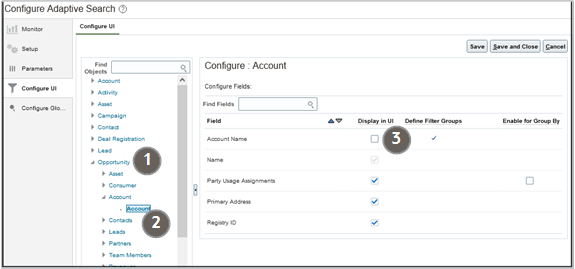
-
-
Click Save and Close.