Create a Table from a Specific Saved Search
Here's how to create a table from a specific saved search.
Note: The steps are very much the same as the ones you use to create a
table from the default saved search. What's different here is that you can't change the
filters and you can't choose which columns users see on the list page when they click
the View All link at the bottom of the table. Both the filters and the list page column
configuration come from the saved search.
- Navigate to .
- Click Visualization Configuration in the right-hand pane.
-
In the Visualization Configurations page, click Add.
-
From the Create Configuration page, Source Type field, select the Adaptive Search.
- Select the object.
-
In the Saved Search field, select the saved search.
-
In the Visualization Type field, select Tabular Chart.
In the Columns section, use the Add Column list to add the columns you'd like to display in the table. The table builds as you add columns.
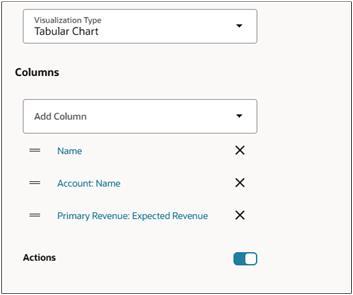
- Turn on Actions to display the Actions list (three dot icon) on each record in the table.
- Click the column name link to format the columns in the table and to specify the
drill down destination:
- In the Preferences drawer Format field, add any required format for the column. For example, to add the currency symbol, select Currency.
- Click Drill Down to enable drill down from the column.
Select the page you want to open. For example, to open the opportunity details page, select opportunities.
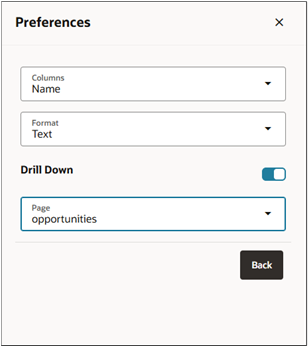
- Click Back.
- Set the Status field to Active.
- Click Create to save the configuration.
- Note the number of the visualization configuration on the list page. You'll use the number to include the visualization in the Sales Dashboard.