How can I change which fields display in Sales Dashboard search results for standard objects?
You can change the fields that display in Sales Dashboard search results for any of the standard objects by duplicating its predefined Search Card layout and updating the list of fields in the duplicate. Here's how.
- Make sure that the fields you want to add to search are enabled for Adaptive Search and for keyword search.
- Open the Sales Dashboard in the Sales application.
- Open Oracle Visual Builder Studio ().
- In VB Studio, click the Layouts tab.
- Click the name of the object.
-
In the right pane Rule Sets subtab, click the Search Card Layout entry.
-
Duplicate the Search Card Layout and edit the copy.
In the Search Card Layout copy, delete any fields you want to remove and move the fields you want to display from the list to the right-hand pane.
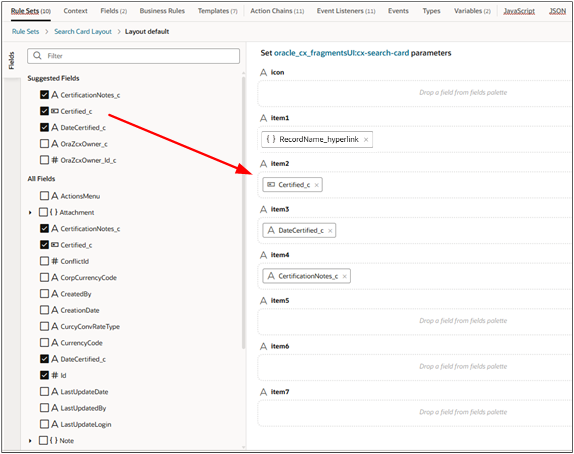 Note: Don't move fields into the Icon field. You can't change the icons on this page.
Note: Don't move fields into the Icon field. You can't change the icons on this page.In the runtime application, the search results are divided into 3 columns. The fields in Item 1 to Item 3 in the layout display in the first column, Item 4 and Item 5 in the second, and Item 6 and Item 7 in the third.
Each row of search results also includes the object name and a list of actions (not part of the Search Card Layout).
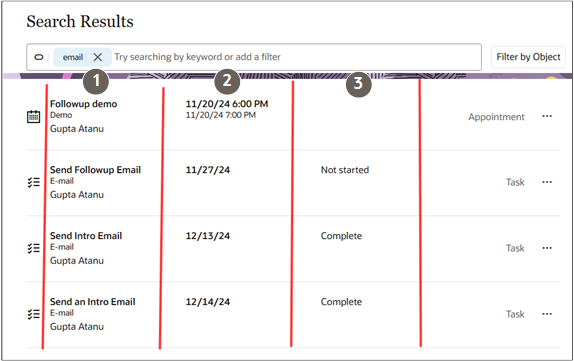
- You can preview your new layout by clicking the Preview icon in the VB Studio tool bar.