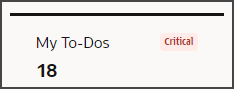Overview of Metric Cards
By default, the Sales Dashboard is divided into two different pages via a set of metric cards at the top: My To-Dos and Pipeline. Users can click each metric card to toggle between pages. Metric cards are also useful because they display an aggregate sum of items returned by a saved search. For example, a metric card can display - at-a-glance - how many overdue tasks exist.
Here's a screenshot of the two metric cards that display at the top of the Sales Dashboard: My To-Dos and Pipeline.
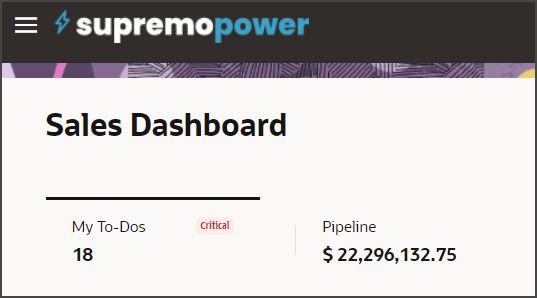
Metric cards act like tabs because users can click a metric card to view a different page of the dashboard. If required, you can create your own metric cards and corresponding dashboard pages, as well.
Each metric card also includes an aggregate sum of items returned by a saved search:
-
My To-Dos
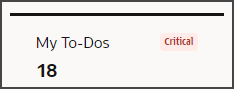
The My To-Dos card lists the total number of the sales user's open tasks. This number is populated from a default "My Open Tasks" saved search.
Note that for sales representatives, the My To-Dos page of the Sales Dashboard doesn't include a My Open Tasks component. Instead, the dashboard highlights the sales representative's upcoming and overdue tasks. You can add the My Open Tasks component using Visual Builder Studio, if needed.
For sales managers, however, the My To-Dos page of the Sales Dashboard does include a My Open Tasks component.
-
Pipeline
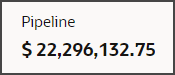
The Pipeline card lists the total amount of open opportunities for the sales representative. The sales manager, meanwhile, can see the total amount of open opportunities for the sales team as a whole.
What You Can Configure
A metric card is associated with a dashboard page that includes a set of components.
As an administrator, you can:
-
Configure which components display on the page for a given metric card.
-
Create custom metric cards with its own saved search and set of dashboard components.
When you create a metric card, you can also optionally define a set of badges that can display under certain conditions.
Metric Card Badges
Metric cards can optionally display badges that visually alert salespeople when data meets certain conditions, which you can set.
For example, the My To-Dos metric card displays a badge under certain conditions. This metric card has two conditions and displays a different badge depending on the number of overdue tasks.
| Condition: Number of Overdue Tasks | Badge Text |
|---|---|
|
>= 5 and <=10 |
Warning |
|
>10 |
Critical |
If there are fewer than 5 overdue tasks, then no badge displays on the metric card.
In the below example, the card displays a Critical badge.