Enable Fields for Display as Filters and Search Result Columns
You can specify which fields are available for selection as search filters and can be displayed as columns in search results and saved searches.
The fields you enable by selecting the Display in UI option from the Configure UI tab in the Configure Adaptive Search page are available for selection in the Edit Columns and Edit Filters windows.
-
Sign in as a setup user.
-
Navigate to the Setup and Maintenance work area, and click the Configure Adaptive Search task:
-
Offering: Sales
-
Functional Area: Sales Foundation
-
Task: Configure Adaptive Search
The Configure Adaptive Search page appears.
-
-
Click Configure UI.
-
Select the object you want to set up in the left pane of the tab. You must open the hierarchy of related objects to get to some of the fields.
-
Ensure that the Display in UI option is selected for the fields you want enabled as filters and for display in search results.
Note:The default layout specifies that a minimum of four fields must be displayed for your Workspace UI configuration. Therefore, when editing Workspace UI columns and specifying fields, always ensure that you have at least four fields selected for both standard and custom objects.
-
-
In the Configure Adaptive Search page, click Configure UI.
-
To enable the field for use as a filter on its object (for example, to enable the account field to be used as a filter when searching accounts), do the following:
-
Select the object in the left pane of the Configure UI tab.
-
Select the Display in UI option for the field.
-
-
To enable the field for use in the UI of other related objects (for example, to enable a custom account field as a filter in opportunity searches), do the following:
-
Display the related object hierarchy for the object where you want to enable the filter in the left pane of the Configure UI tab. For example, select Account (callout 1 in the following screenshot).
-
Locate and select the field's object in the object hierarchy. For a custom account field, select Account (callout 2).
-
Select the Display in UI option for the custom field (callout 3).
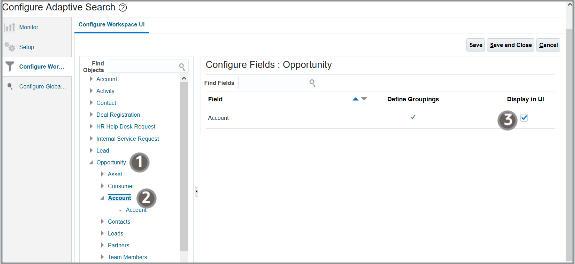
-
-
Click Save and Close.
-
-
Click Save and Close.
-
If you made changes to a field that's already published, then the field can be used as a filter immediately. Otherwise, you must run the publish process.