Make Additional Fields Searchable
All of the key fields you need for search of standard objects are searchable (See the topic Adaptive Search Configuration Provided by Oracle for a list.)
However, you can enable additional fields for search, including custom ones. And you can remove existing fields from use. This example shows you how to enable the Chief Executive Name field. The field is a standard application text field, but the same procedure applies to any field, even a custom field on a standard application object. When you're done with this configuration and publish it, a salesperson can search on the CEO's name to find the account where the person is the CEO. The search also returns all of the opportunities for that account when you enable opportunities to be searched by account fields.
Suppose that you added the CEO name field to the Account UI and want to make entries in this field searchable.
Making the field searchable involves these steps:
-
Make the field searchable for its business object.
-
Optionally, you can enable the field for search of a related object.
-
You publish your configuration.
- Enable the field for display in UIs as a column and a filter.
If you want the field to be displayed in the UI, either as a filter or as a column in search results, then you must enable it for display on the Configure Workspace UI tab of the Configure Adaptive Search page.
Make the Field Searchable in Its Business Object
Here's how you make the field available for searching its business object. For example, making the account searchable by the CEO name.
-
Navigate to the Setup and Maintenance work area, and use the following:
-
Offering: Sales
-
Functional Area: Sales Foundation
-
Show: All Tasks
-
Task: Configure Adaptive Search
-
-
On the Configure Adaptive Search page, Setup tab (callout 1 in the screenshot), click Advanced (callout 2).
Note: If you receive a message that Application Composer changes are being synced, you must wait until the sync process completes before using the Setup tab. You can use other features of the application in the meantime. -
In the left pane, click the name link for the object where the custom field appears (callout 3). The CEO name field is an account field, so you click Account.
The field is listed in the Configure Fields section.
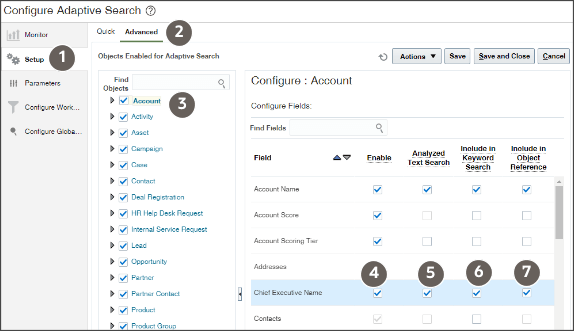
-
Select the Enable option to index the field for Workspace and Global Search (callout 4).
-
For a text field, including Chief Executive Officer, select the Analyzed Text Search option to index individual words in the field. Your selection also enables fuzzy search (search that retrieves results with similar spellings). And you enable other search operators, including All of the words and Any of the words.
-
Select the Include in Keyword Search option to enable the field for searches in the Digital Sales list pages and in CX Sales Workspace and Global Search.
If you leave this check box deselected, users can't search for accounts using the CEO name. But in Workspace, they can still add the Chief Executive Name field as a filter for accounts and search the field there. Global Search doesn't permit you to add filters, only to search by keyword.
-
Select the Include in Object Reference option to enable the field for search in related objects. Make the selection if you want to use the CEO name when searching for opportunities, for example.
If you didn't select the Include in Keyword Search option, but select Include in Object Reference, then users searching opportunities can use the field only as a filter.
Make the Field Available for Searching a Related Object
You can only make the field available for search in a related business object if you selected the Include in Object Reference option for the field.
-
In the left pane of the window, open the object where you want to enable the search. For this example, Opportunity (callout 1 in the screenshot).
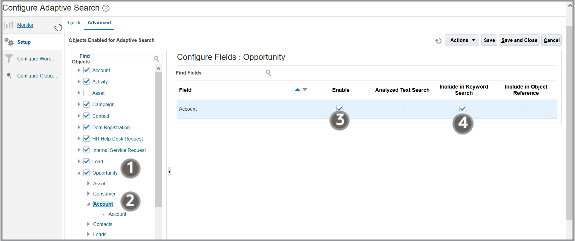
-
Select the field in the left pane, in this example, Account (Callout 2).
-
In the right pane, select Enable (callout 3).
-
If you want to use the field for searches in Global Search and in the Workspace Search box, then you must select the Include in Keyword Search option (callout 4).
If you don't select this option, but selected Enable, then the field remains available as a filter in Workspace, but can't be searched in Global Search.
The Include in Object Reference option isn't relevant here. Here's a summary of the two use cases:
Use Case
Enable
Include in Keyword Search
Users can search on the field using Global Search and in the Workspace Search box. For example, entering the CEO name, they get results containing, not only the account where the person is a CEO, but the opportunities for that account as well. In Workspace, they can also select the fields as a filter when searching for the object. For example, when searching for opportunities in Workspace, they can filter by CEO name.
Selected
Selected
Users can add the field as a filter in Workspace, but can't search on it using the Search box or using Global Search.
Selected
Deselected