Close an Opportunity Using the Edit Opportunity UI
You can use the Edit Opportunity page to close an opportunity by setting its status to one of the closed status categories and entering any required information.
Close an Opportunity
Here's how to close an opportunity from the Edit Opportunity page.
-
Sign in as a salesperson and navigate to .
The opportunity landing page displays the list of your opportunities.
-
Find an opportunity and edit it.
-
From the Status field, select a status that belongs to a Closed status category. For example, select Won.
The Close Date field changes to the current date.
The Win/Loss Reason field becomes active.
Note:Depending how your administrator configured the closing action, the Win/Loss Reason and Competitor fields may or may not require your input.
-
Select a Win/Loss Reason, if required.
-
Select a Competitor.
This screenshot shows an example of the applicable fields when closing an opportunity in the Edit Opportunity page. 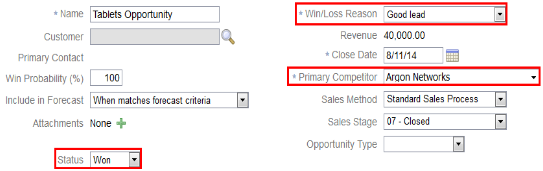
-
Click Save or Save and Close.
Tip:You can find closed opportunities by searching for them using the search utility.