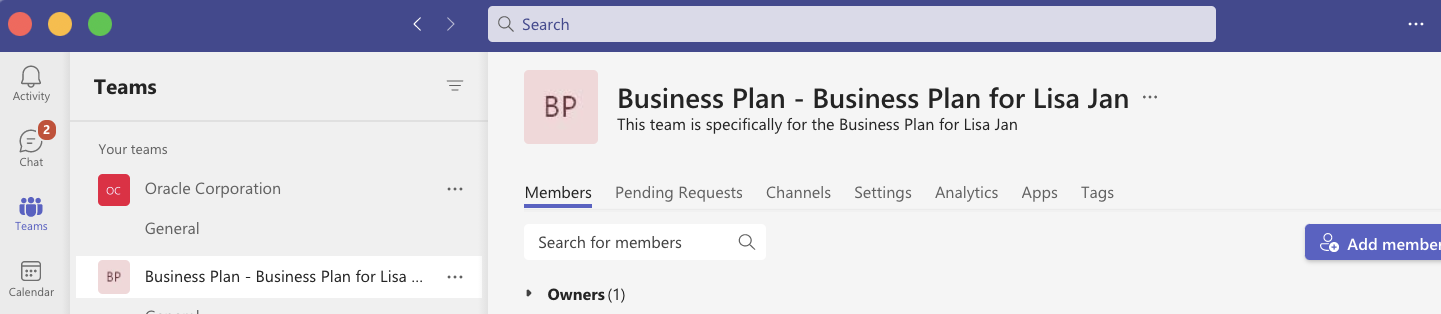Collaborate on Business Plans Using Microsoft Teams
Create a Microsoft Team with your business plan team members and collaborate with them for pursuing business plans.
Who can Create a Team
You must be the business plan owner and a Microsoft Teams user to create a team in
Microsoft Teams. You will be owning the team created in Microsoft Teams.
Note: You
can create only one team per business plan.
Who can be the Team Members
You can add any individual who is part of the Business plan resource team and is a Microsoft Teams user. To map a CX Sales user to the user account in Microsoft Teams, the user's primary email address in their resource profile in the sales application must match the user's email address in Microsoft Teams.
Management resources can’t be added to the team.
Note: In Microsoft Teams, the teams can be public or private. Teams created from a
business plan in CX Sales are always private teams, which implies that only the team
members can access the team.
Create the Team in Microsoft Teams
- From the navigator, go to .
- Open a business plan you own. Ensure that your business plan has team members.
- On the Edit Business Plan page, click Actions and select
Create Team in Microsoft Teams. Here's a screenshot
that shows the Create Team in Microsoft Teams option from the Business Plan
Actions menu.

After a team is created in Microsoft Teams, the Create Team in Microsoft Teams action automatically changes to Go to Microsoft Teams action.
- From Actions, click Go to Microsoft
Teams.You’re navigated to the newly created teams page in Microsoft Teams. Here's a screenshot that shows a sample team created in Microsoft Teams for the business plan.