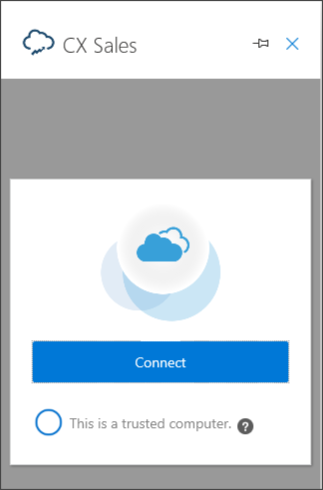Sign In to Outlook for the First Time
Here's how to sign in to Outlook for the first time:
-
Navigate to Microsoft Outlook on the web or open Outlook on your computer and sign in. Respond with yes to any messages about Outlook being a trusted device.
- In Outlook, click on an email to preview it.
- In the menu bar of the email, click the More actions menu. This
image shows an example:
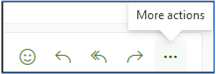 Note: If you don't preview or open an email, you won't be able to see the More actions menu.
Note: If you don't preview or open an email, you won't be able to see the More actions menu. - Select the Outlook add-in.
- The connection may take a while to establish. Wait for the connection to establish. If the add-in is attempting to connect, you'll see a "working" indicator.
Click Connect.