Enable Guidance Panel and Orchestration Subviews and Test the Runtime
Orchestration steps that require salespeople to act appear on the Guidance panel in your Sales object overview pages. Orchestration creates tasks and appointments to support manual steps as well. The guidance panel gets displayed only if there's an active orchestration running on specific records.
Follow these steps to enable the guidance panel and subview for your Agreements custom object. Start by creating a variable for the Agreements detail page as follows:
-
In Visual Builder Studio, click the App UIs tab.
-
Expand
cx-custom > agreements_c, then click theagreements_c-detailnode. -
On the
agreements_c-detailtab, click the Variables subtab. -
Click + Variable.
-
In the Create Variable dialog, make sure the Variable option is selected and, in the ID field, enter
orchPanelPollingAttributes. -
In the Type field, select Object.
-
Click Create and create the following fields.
orchPanelNumberOfPollsof Type NumberorchPanelPollIntervalsof Type NumberorchPanelPollStartAfterof Type Number
- Provide default values as shown for the
orchPanelPollingAttributesvariable{ "orchPanelNumberOfPolls": 5, "orchPanelPollIntervals": 1, "orchPanelPollStartAfter": 2 } -
On the
agreements_c-detailtab, click the Page Designer subtab. Click the Code button.
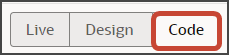
-
Select the Templates tab and add the Orchestration Guidance Panel Template for the guidance panel as follows:
<template id="orchestrationPanelTemplate"> <oj-bind-if test="[[ $functions.isOrchestrationOptedIn() === true && $variables.isOrchestrationAssociated === true ]]"> <oj-vb-fragment name="oracle_cx_fragmentsUI:cx-orchestration" bridge="[[ vbBridge ]]" class="oj-flex oj-sp-foldout-layout-panel"> <oj-vb-fragment-param name="resource" value="[[ { 'name': 'Agreements_c', 'endpoint': 'custom', 'id': $page.variables.id, 'puid': $page.variables.puid } ]]"> </oj-vb-fragment-param> <oj-vb-fragment-param name="extensionId" value="[[ $application.constants.extensionId ]]"></oj-vb-fragment-param> <oj-vb-fragment-param name="style" value="[[ 'panel' ]]"></oj-vb-fragment-param> <oj-vb-fragment-param name="orchPanelNumberOfPolls" value="[[ $application.constants.orchPanelPollingAttributes.orchPanelNumberOfPolls ]]"></oj-vb-fragment-param> <oj-vb-fragment-param name="orchPanelPollIntervals" value="[[ $application.constants.orchPanelPollingAttributes.orchPanelPollIntervals ]]"></oj-vb-fragment-param> <oj-vb-fragment-param name="orchPanelPollStartAfter" value="[[ $application.constants.orchPanelPollingAttributes.orchPanelPollStartAfter ]]"></oj-vb-fragment-param> <oj-vb-fragment-param name="isOrchestrationAssociated" value="{{ $variables.isOrchestrationAssociated }}"> </oj-vb-fragment-param> </oj-vb-fragment> </oj-bind-if> </template> -
Add the Orchestration Guidance Subview Template and templates for the guidance subview as follows:
<template id="orchestrationSubviewTemplate"> <oj-bind-if test="[[ $functions.isOrchestrationOptedIn() === true && $variables.isOrchestrationAssociated === true ]]"> <oj-vb-fragment name="oracle_cx_fragmentsUI:cx-orchestration" bridge="[[ vbBridge ]]"> <oj-vb-fragment-param name="resource" value="[[ { 'name': 'Agreements_c', 'endpoint': 'custom', 'id': $page.variables.id, 'puid': $page.variables.puid } ]]"> </oj-vb-fragment-param> <oj-vb-fragment-param name="extensionId" value="[[ $application.constants.extensionId ]]"></oj-vb-fragment-param> <oj-vb-fragment-param name="style" value="[[ 'subview' ]]"></oj-vb-fragment-param> </oj-vb-fragment> </oj-bind-if> </template> -
Add the following parameter to the
cx-detailcode.<oj-vb-fragment-param name="resource" value="[[ { 'name': 'Agreements_c', 'endpoint': 'custom', 'id': $page.variables.id, 'puid': $page.variables.puid } ]]">Note:The resource name must be the custom object name for which the files were generated.
- Next, click the JSON tab and search for
PanelsContainerLayout.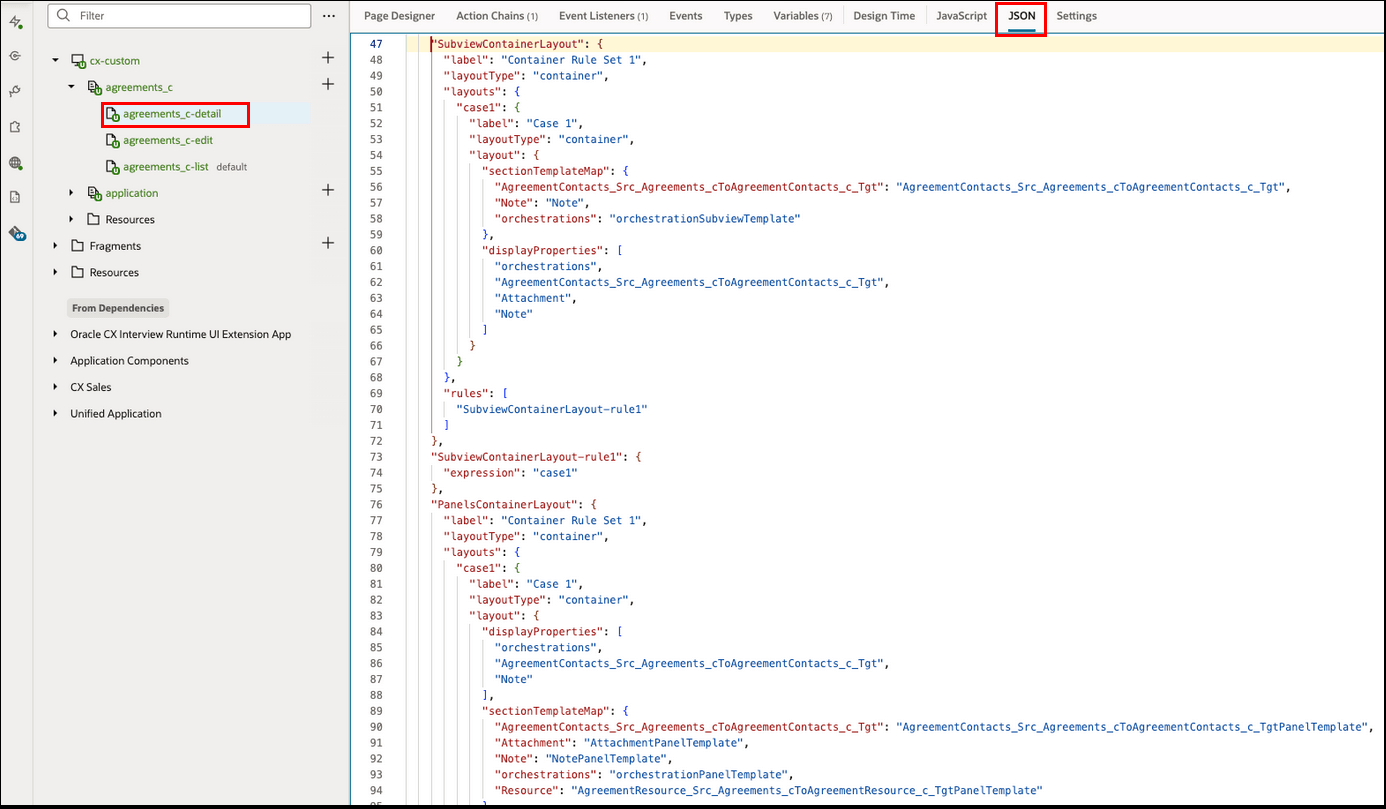
- After
displayProperties, add the entry for the orchestration panel to make it available in the foldout page. Also after thesectionTemplateMap, provide theorchestrationPaneltemplate ID.PanelsContainerLayout Example
"PanelsContainerLayout": { "label": "Container Rule Set 1", "layoutType": "container", "layouts": { "case1": { "label": "Case 1", "layoutType": "container", "layout": { "displayProperties": [ "orchestrations", "AgreementContacts_Src_Agreements_cToAgreementContacts_c_Tgt", "Note" ], "sectionTemplateMap": { "AgreementContacts_Src_Agreements_cToAgreementContacts_c_Tgt": "AgreementContacts_Src_Agreements_cToAgreementContacts_c_TgtPanelTemplate", "Attachment": "AttachmentPanelTemplate", "Note": "NotePanelTemplate", "orchestrations": "orchestrationPanelTemplate", "Resource": "AgreementResource_Src_Agreements_cToAgreementResource_c_TgtPanelTemplate" } } } }, "rules": [ "PanelsContainerLayout-rule1" ] } - Similar to the PanelsContainerLayout example, search for
SubviewContainerLayout. - After
displayProperties, add the entry for the orchestration subview. Also, after thesectionTemplateMap, provide the orchestration subview template ID.SubviewContainerLayout Example
"SubviewContainerLayout": { "label": "Container Rule Set 1", "layoutType": "container", "layouts": { "case1": { "label": "Case 1", "layoutType": "container", "layout": { "sectionTemplateMap": { "AgreementContacts_Src_Agreements_cToAgreementContacts_c_Tgt": "AgreementContacts_Src_Agreements_cToAgreementContacts_c_Tgt", "Note": "Note", "orchestrations": "orchestrationSubviewTemplate" }, "displayProperties": [ "orchestrations", "AgreementContacts_Src_Agreements_cToAgreementContacts_c_Tgt", "Attachment", "Note" ] } } }, "rules": [ "SubviewContainerLayout-rule1" ] } - Click the JavaScript tab and add the following code snippet
to check if the orchestration is opted
in.
customobject_c-detail-page.jsdefine(['vx/oracle_cx_salesUI/ui/self/applications/cx-sales/resources/utils/CrmCommonUtils'], (CrmCommonUtils) => { 'use strict'; class PageModule { constructor(context) { // default intialize.. this.eventHelper = context.getEventHelper(); }; /** * function to check if orchestration opted in. */ isOrchestrationOptedIn() { const isOrchestrationEnabled = CrmCommonUtils.getProfileValue(this.profileOptions, 'ORA_ZCA_ENABLE_ORCHESTRATION'); const isFunctionalPrivilegeEnabled = cxcore?.utils?.userInfo?.getPermissions()?.includes('ZCA_VIEW_SALES_ORCHESTRATION_PRIV'); return (isOrchestrationEnabled !== "N" && isFunctionalPrivilegeEnabled == true); }; } return PageModule; }); - Confirm that the
Gruntfile.jshas the following code after the vb-require-bundle entry."vx/oracle_cx_fragmentsUI/ui/self/resources/js/utils/callbackHelper" - Test the runtime using these high-level steps:
- Create an Agreements custom object record and populate the attributes used in the Orchestration's Condition field to automate the associated orchestration.
- Navigate to the record of the Agreements foldout page and the associated Guidance panel.
- From the Guidance panel, click the View All Objectives link to go to the Orchestration subview.