Enable the Custom Object for Orchestration and Publish the Sandbox
Once you've created your custom object, such as Agreements, you must set it up so that you can use it for Orchestration. Once enabled for Orchestration, publish the sandbox and run some sample REST payloads to verify that your custom object is correctly enabled.
Follow these steps:
- Verify that the Orchestration section is displayed from the
Custom Objects area in Application Composer as shown before the Child
Objects section.
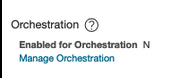
- Click the Manage Orchestration link and the Agreements:
Overview page is displayed.If the Orchestration section isn't displayed, then follow these steps to create the Enable Orchestration For Custom Object profile option (ZCX_ENABLE_ORCHESTRATION_CUSTOMOBJ).
-
Navigate to Setup and Maintenance work area.
- Open the Tasks side panel and click Search.
- Search for and select the Manage Profile Options task.
- From the Manage Profile Options page, click .
-
Enter the following:
-
Profile Option Code: ZCX_ENABLE_ORCHESTRATION_CUSTOMOBJ
-
Profile Option Name: Orchestration For Custom Object
-
Application: CRM Common
-
Module: Orchestration (LBA as CrmCommonOrchestration)
-
Description (optional): Show Orchestration section for Custom Object in the Overview page.
-
Start Date: Any date in the past
-
-
Click Save and Close.
-
For the Site Profile Option Levels, select the Enabled and Updatable checkboxes to enable.
-
Click Save and Close.
-
In the Setup and Maintenance work area, open the Manage Administrator Profile Values task:
-
Offering: Sales
-
Functional Area: Sales Foundation
-
Task: Manage Administrator Profile Values
-
-
In the Manage Administrator Profile Values page, search by the profile option code: ZCX_ENABLE_ORCHESTRATION_CUSTOMOBJ.
- Click the profile option name link.
- On the Profile Values section, click New (the plus button).
- Select Profile Level as Site and set the value as Y or N accordingly.
-
Click Save and Close.
-
- Select the Enable for Orchestration checkbox.
- In the Default Activity Relationship, select the
CustomObjectToActivityrelationship name. - In the Default Activity Resource Relationship, select the
CustomObjectToResourcerelationship name. - Click OK.Note: This will show a message to indicate that Custom Object is enabled for Orchestration and once it's enabled, it can't be reversed.
- Click Proceed and Enable.
Smart Actions
Smart actions are contextual actions that are mapped to an object and client application in classic Oracle Sales and in Oracle Sales in the Redwood User Experience. Smart actions can call a REST service or object function. If you're using Sales in the Redwood User Experience, then smart actions can also navigate users to a new UI location.
Depending on your business requirements, you can create more Smart Actions for your custom object. There are 3 types of Smart Actions (REST-based action, Object function-based action, and UI-based action) available for use with Orchestration.
Enabling a custom object for Orchestration generates the following Smart Actions:
- Update
custom objectFor example, if a custom object name is Agreement, then the Smart Action display label is Update Agreement or if a custom object’s Display label is Custom Object, then the Smart action’s display label will become Update Custom Object and so on.
- Remove Orchestration
From the Availability section of the Create Smart Action page, select the Sales Orchestration option from the UI Availability drop-down list. For more information, see Overview of Smart Actions.
Publish the Sandbox
Before you publish the sandbox, check to make sure that the Generate Artifacts After Sandbox Publishing Enabled (ZCA_IMPORT_SB_PUBLISH_ARTIFACTGEN) profile option is set to Yes at the Site level. Artifact generation is critical for keeping a custom object and its related metadata ready for Orchestration's use. When the sandbox is published, a Sandbox Publish Listener will request the artifact generation process to run for all changes made within the sandbox.
If the profile option is set to No, then before you publish, go to the Scheduled Processes UI and run the Coordinate File Import Artifact Generation process to republish all business objects and import artifacts which will take a little longer to complete.
Here's how to publish the sandbox:
-
Click .
-
On the Sandboxes page, click the name of the sandbox you want to publish.
-
Click Publish.
-
Click Continue to Publish. The sandbox is published to the mainline metadata.
Click Done.
Once successful, wait for the Coordinate File Import Artifact Generation process to complete before you continue with creating your orchestration.
You can run one of the following example payloads to test whether Orchestration is enabled for your custom object. If successfully enabled, the payload will return a row.
URL: https://host:port/crmRestApi/resources/latest
/objectMetadata/<CustomObjectCode>/child/objectProperties?q=PropertyCode='SupportOrchestration'&onlyData=true
HTTP Method: GETPayload 2
URL: https://host:port/crmRestApi/resources/latest
/businessObjects/Agreements_c/child/properties?q=name='SupportOrchestration'&onlyData=true
HTTP Method: GET