Setup Orchestration for the Custom Object and Enable for Adaptive Search
In this section, you setup the Orchestration feature for the Agreements custom object, test and activate the first orchestration and then enable the custom object for Adaptive Search.
ORA_CRM_EXTN_ROLE) role to create and configure the custom object
and enable it to the orchestration.Follow these steps:
- To create an orchestration, go to
- Enter details as shown in the following example screenshot:Note: If you're using a custom fixed-choice list field as a Lifecycle Attribute, then you must set the profile option Object Metadata Complete Generation Enabled (ORA_ZCA_OBJECT_METADATA_COMPLETE_GENERATION) to Yes at the Site level.
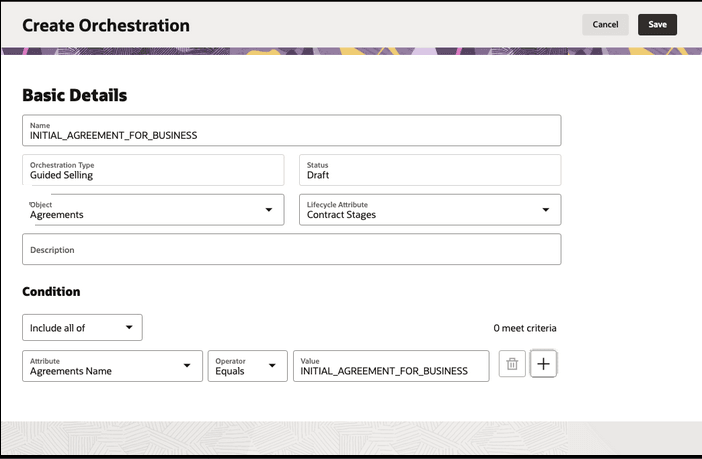
- The required signal definitions are automatically generated in the back end and take
effect as soon as the cache is refreshed. When you test or activate an
orchestration, the application verifies that you met these minimum requirements
before you can proceed:
-
You must enter selection criteria for the records the orchestration will run on.
You can use the same criteria for both the orchestration definition and for testing, or you can add additional criteria to specify the records you want to use for testing. You can test only on 3 records at a time. And you must use different records each time you test because the orchestration updates the record as it runs. If the combined selection criteria return more than 3 records for testing, the application uses the first 3.
- You must add at least one objective to each orchestration stage with manual steps and you must map each objective to one or more steps.
- Each orchestration stage must have at least one step. This can be any step, including Stop.
-
-
If your custom object isn't already enabled in Adaptive Search, follow these steps:
-
In the Setup and Maintenance work area, open the Configure Adaptive Search task.
-
On the Setup tab, click the Quick subtab, and select the custom object you want to enable for Adaptive Search:
-
On the Setup tab, click the Advanced subtab, select the custom object you enabled and select or deselect the associated attributes to suit your requirements.
- Click Save.
- From the Actions menu, select either Full Publish or Partial Publish.
-