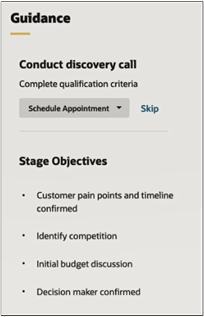You can test an orchestration before activating it. You can perform the test on a
very limited number of records and the test skips any wait steps to make it easier to test.
However, any steps that update fields and take automatic actions including aromatically
sending emails work as normal. You must ensure that you enter test email addresses so you
don't spam your contacts. You can only test orchestrations in the Draft status.
Before you start
- You must create an orchestration that meets the minimum requirements and the
orchestration must be in the Draft status.
- For each test, you must create no more than 3 new records that meet the testing
criteria. The testing criteria are a combination of the orchestration criteria
and the additional criteria you specify in the test. For example, your
orchestration applies to all opportunities that use the Accelerated Sales
Process with a win probability greater than 10 percent. During testing you
specify that you want to test opportunities with names starting with TEST. In
this case you must create at least 1, but no more than 3, opportunities that
meet those criteria and use them to test. You must pick different opportunities
for testing each time. That's because the orchestration may make changes in the
opportunities as it runs.
Here's what to do
-
On the Orchestration Setup page, click Actions (the
three dots on the right side of the page) and select Start
Testing.
A warning is displayed to prevent accidentally sending communication to
external contacts and also to inform you that Wait type steps aren't
tested.
-
In the Test Orchestration dialog box, click
Accept.
-
In the Test Orchestration page, enter additional selection criteria for the
records you want to test. The page displays the number of records that meet the
combined criteria entered in the orchestration and on this page.
-
Click Start.
The application validates your setup. You must correct any errors displayed on
the page. The application displays only one error at a time, so you might need
to test multiple times to fix them all.
-
When you see the message Testing started, open one of the opportunities that
match your testing criteria and start your testing.
Here's a sample of the guidance panel for the Opportunities page from where
you can test your opportunity test record.
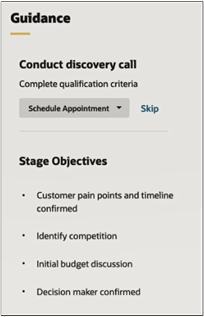
-
When you're done, go back to the Orchestration Setup page, and click
Actions (the three dots on the right side of the
page) and select Stop Testing.
Note: You must associate the orchestrations you want to
test or activate to existing records by running the
Associate
Orchestrations scheduled process. The process is required
only to associate existing records; new records are automatically associated
with the appropriate active orchestration. You can set up the program to run
periodically. See
Associate Records to Orchestrations for more information.