Orchestration Objectives
You must create at least one business objective for each orchestration stage that includes steps to be carried out by salespeople. Any manual step in the orchestration stage can complete one or more of the objectives you list. You can map multiple steps to each objective. When salespeople complete all of the steps mapped to an objective, the objective is marked as complete with a check mark in the runtime UI.
Salespeople can display the list of objectives for all the orchestration stages from the Guidance panel in lead and opportunity overviews. Here's a screenshot of a list of objectives for a lead. In this example, there are 4 objectives for processing a lead in the Unqualified status: Contact Customer, Schedule Discovery, Discover Interest, Budget Decision Makers, and Time Frame, and Qualify the Lead.
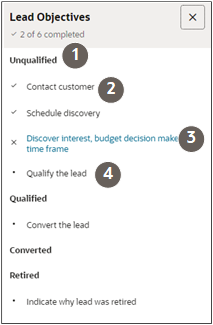
Salespeople can view the names of these objectives and the objectives for all the orchestration stages in the UI at runtime by clicking a link in the Suggestions panel in the lead overview.
| Callout | Description |
|---|---|
| 1 | Lead orchestration stage name. For leads, each orchestration stage is equivalent to a lead status. |
| 2 | Objectives that are completed display a check mark in front of them. |
| 3 | Objectives that were skipped appear with an X. Salespeople can click the objective name link to view the steps that are mapped to the objective, and take action on them or mark them as Completed. |
| 4 | Objectives that haven't yet been attempted appear with a bullet point. |
If you want to require salespeople to carry out multiple steps to complete an objective, then map all of those steps to the objective.
Suppose, for example, that you have 3 steps related to the objective Engage Customer.
If you map the objective to all of the steps, then salespeople will have to complete all 3 steps before they see a check mark to indicate the objective is complete. If they skip any of the steps, the objective isn't completed and marked with an X. To complete the objective, salespeople click the name and click Complete for the skipped steps.
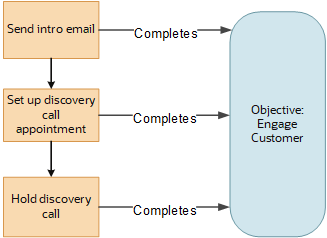
If you map just the last of the 3 steps to the objective, then salespeople need to complete only the last step for the objective to be complete. They can skip the first two steps and still see the check mark.
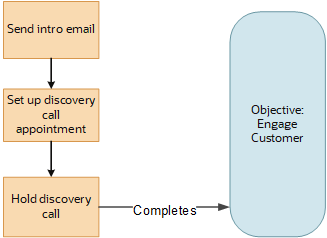
Salespeople can view which objectives have been completed at any time. If they skip steps and don't complete an objective, salespeople can go back and revisit the steps they have missed, and manually mark them as completed. All orchestration stages that include steps performed by salespeople require at least one objective. You don't create objectives for stages that only include automated steps because salespeople don't see any of these types of steps.