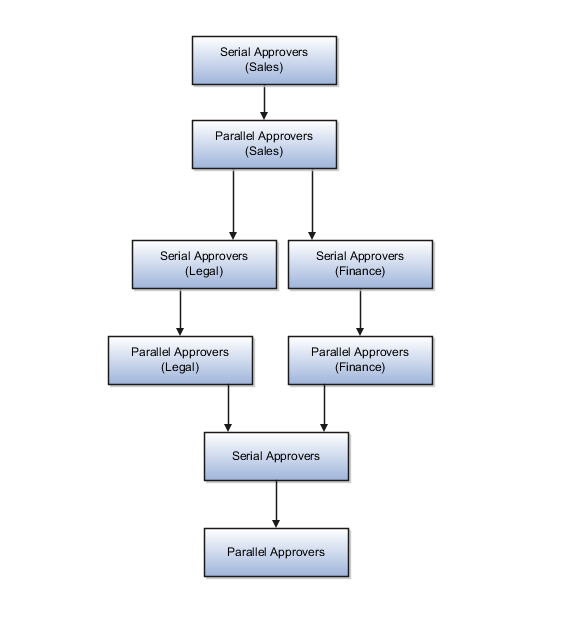Approval Rules Configurations
You can create different approval rules for contracts using the BPM Worklist, and to manage approval rules, you must be a BPM Worklist administrator.
Approval rules are rules that you configure in Approval Management Extensions for the approval of contracts, contract clauses, and terms templates. Oracle Fusion Enterprise Contracts provides three predefined human tasks for contract approval, clause approval, and terms template approval.
The contract approval human task has eight rule sets that are connected in a combination of series and parallel stages. The clause approval and terms template approval human tasks each provide one rule set.
If you're authorized to manage approval rules in AMX, you can perform these tasks:
-
Create new approval rules
-
Modify existing approval rules
-
Understand and apply properties of rules and rule sets
If you're authorized to manage approval rules, click the Administration link in the BPM Worklist.
Use this procedure to create new approval rules or modify existing ones:
-
Click the Task Configuration tab and select the appropriate approval task for Contracts from the panel beneath Tasks to be configured.
-
Navigate to the Rules tab.
The participant tree displays all the stages of approval and the rule sets for each stage. Each rule set contains one or more approval rules. Each approval rule has an approval condition and a list of approvers. The list of approvers derived for each rule set is called a Participant.
-
To modify rules, first click the Edit icon and then click the Participant.
You can now modify or add rules. To generate the list of approvers, each rule requires a list builder to be associated with it.
For approval, each contract, clause, or terms template must satisfy at least one rule within a rule set. If it doesn't satisfy any rule in a rule set, the approval process errors and an incident is reported in Oracle Enterprise Manager Grid Control.
Create New Approval Rules
To create rules, you must provide values for these rule components:
-
Condition: Criteria that a contract, contract clause, or terms template must satisfy
-
Response type: Required or FYI. A response from the approver is required or the notification is informational.
-
List builder: Creates a list of approvers for a specific notification
To define a condition, select a Payload Type value
from the list of values in the IF region. The Condition Browser displays.
In the Condition Browser, open a view object (folder) and select the
attribute that you want to use as the criteria. You can add multiple
conditions to a rule. An example of a condition is: getContractHeaderResponse.result,estimatedAmount more than 30,000.
This table lists objects (folders) that are visible in the Condition Browser with their associated attributes and descriptions.
The values in this table are the only ones that are relevant for you to select as conditions for contract approval rules:
|
View Object in Condition Browser |
View Object Attribute |
Description |
|---|---|---|
|
PayloadType |
getContractHeader |
Contract identifier |
|
PayloadType |
getContractHeaderResponse |
All contract header attributes listed under the Result sub-folder such as estimated contract amount, contract type, freight terms, payment type, tax, and risk code |
|
PayloadType |
getDeviationResponse |
Deviation attributes listed directly under Payload Type such as invalid, nonstandard, and missing clauses, policy deviation, party, and submitter |
|
PayloadType |
articleVersionId |
Clause version |
|
PayloadType |
clauseTitle |
Clause title or name |
|
PayloadType |
getContractsClauseApprovalRuleAttributes |
All contract clause attributes such as intent, clause type, organization, and display name |
|
PayloadType |
getTermsTemplate |
Terms template identifier |
|
PayloadType |
getTermsTemplateResponse |
All terms template attributes such as intent, layout name, organization, terms template language, and Contract Expert enabled |
Each approval notification generated from an approval rule must have a response type of Required or FYI. You specify the applicable response type in the THEN region on the Data driven configuration page of the BPM Worklist. If the approver should take an action in response to the notification, click Required. If the approval notification is designed as information only, click FYI.
Each rule requires a list builder to build the list of approvers. This table shows the list builder types that are available in the BPM Worklist with their associated descriptions:
|
List Builder Type |
Description |
|---|---|
|
Supervisory |
Ascends the primary supervisory hierarchy, starting at the contract submitter or at a given approver, and generates the approval chain. |
|
Job Level |
Ascends the supervisory hierarchy, starting at a given approver and continuing until an approver with the appropriate job level is found. |
|
Position |
Ascends the position hierarchy, starting at a given approver's position and continuing until an approver with the appropriate position is found. |
|
Resource |
A list of approvers. You can choose a user name or a function that returns a set of approvers. |
|
Approval Group |
Group of approvers. You can create approver groups consisting of a list of users for use in the rule sets. |
Each list builder type requires values for specific fields to build its approval list. In the THEN region on the Data driven configuration page of the BPM Worklist, select a type of list builder from the List Builder drop-down list and click Create Action. The Add Variable dialog box displays where you add specific variables for specific list builders.
This table indicates the fields associated with each list builder type for which you must select specific values:
|
List Builder Type |
Field |
Description |
Values to Select and Sample Data |
|---|---|---|---|
|
Resource |
Participants |
Participants can be users, groups, or application roles. For users, use a static user name or a function to retrieve a user name. |
For example, use customer_contract_manager_vision_operations as the user. |
|
Approval Group |
Approval Group |
Enter the approval group name. To select an approval group as a list builder, you must create the static approval groups in the BPM Worklist. |
For example, use ContractApprovalGroup. |
Modify Existing Approval Rules
You can use the Edit icon in the Tasks to be configured pane and select the approval stage to modify rules in the rule set. You can now add, modify, or delete rules within the specified rule set. Expand the rule to view the existing if then conditions. You can change the condition criteria or values or the result or consequent action of the condition. Click the Commit Task icon in the Tasks to be configured pane for the changes to take effect. Keep in mind that just saving the changes can't activate them. To undo changes, use the Reset icon.
Create Deviation-Based Rules and Rerouting Approval
You can create new approval rules for specific contract deviations in the Rules tab for the Contract Approval Human Task. To reroute approval for the Contract Approval task, select the participant level in the approval hierarchy or participant tree in the Rules tab at which to add the new deviation-based rule.
Click the Edit icon, and then click the Participant. You can now add a new rule to the ContractsApproval rule set. Select the required IF condition from the Condition Browser and expand the condition object to select the appropriate attribute and in the IF section of the equalsIgnoreCase condition row expand the TermsDeviations object, select the appropriate attribute and enter the contract deviation value for which you're creating additional approval routing. In the THEN section of the row, select the Approval Group List Builder, the Required Response Type, and the appropriate new approval group for the deviation that the contract approval routing must now include.
You must have set up the required Approver Groups in the Approval Group tab.
For example, in the case of standard clause jurisdiction being added to the contract, you can choose to additionally route the approval to the Legal team. In this case you would select the Legal Team as the Approver Group for the Jurisdiction condition value for the attribute articleTitle. The test would be for the condition value of OKC_STD_ARTICLES_ADDED for the deviationCategoryCode attribute.
Understand and Apply Properties of Rules and Rule Sets
Here are the properties of rules and rule sets that you need to understand and apply:
-
New rule sets can only be created using Oracle JDeveloper.
-
For each contract, clause, or terms template, one rule must be true within each rule set. If even one rule in the rule set isn't satisfied, the approval process can fail.
-
Since there can be only one rule that applies in a rule set for each contract, contract clause or terms template, you must configure the rules at the most granular level applicable and use priority within the rule to differentiate overlapping conditions. AMX doesn't support nested conditions.
-
All rule sets are executed in parallel or in serial with respect to the Approval Stage of the contract, clause, or terms template.
-
Serial rule sets are designed to execute the approval process in a sequential order. The approvers in the approval list for any rule included in these rule sets are notified in a sequential order.
-
To deactivate a rule set, check the Ignore this participant check box for that rule set.
Caution:Don't deactivate rule sets you're using for contract approvals.
-
If the participants can't be determined, then AMX sends out a failure notification to the user with an incident identifier. Administrators can access the incident details through the Support Workbench of the Oracle Enterprise Manager Grid Control application and restart the approval process in Oracle Enterprise Manager Grid Control after resolving the issues in the incident report.
This figure shows how rule sets are executed: