How You Set Up Contract Party Roles
Using the following setups, you can make party roles available for use in contracts and view the primary parties on the Create Contract page.
Party roles provide a way of specifying the roles of different parties in the contract. For example, a sales contract might include the customer, a partner, and the internal business unit selling the product and service. The application comes with predefined party roles, but you can create more roles and specify how the roles are used in sales, purchasing, and project contracts.
Manage Party Roles
The application includes predefined party role names in the lookup type OKC_PARTY_ROLE. You can add more lookup codes in Setup and Maintenance using .
| Lookup Code | Meaning |
|---|---|
|
CUSTOMER |
Customer |
|
INTERCOMPANY |
Internal party |
|
PARTNER |
Partner |
|
SUPPLIER |
Supplier |
|
THIRD_PARTY |
Third party |
Make Party Roles Available for Use in Contracts
To make party roles available for use in contracts, you must:
- Associate each party role with the appropriate party source using the Manage Contract Roles Sources task in the Contracts work area in Setup and Maintenance.
- While managing contract types using the Manage Contract Types task, add each party role to the contract types where you want the party role to be used. You can add a party role as either one of the two primary contract parties (the Buyer Role and the Seller Role) or as a secondary party. You can only have one Seller Role and one Buyer Role in a contract. You can have multiple secondary parties with the same role.
The application includes these party sources, which you can't modify:
| Party Source Code | Name | Description |
|---|---|---|
|
OKX_PARTY |
Customer |
Parties in Customer Data Management where the party usage is External Legal Entity |
|
OKX_OPERUNIT |
Business Unit |
Internal business units |
|
OKX_VENDOR |
Supplier |
Parties in Customer Data Management where the party usage is Supplier |
|
OKX_INT_COMP_PARTY |
Internal party |
Internal parties available for Oracle Fusion Projects inter-project billing |
|
OKX_PARTNER |
Partner |
Partners. This source is reserved for Oracle Fusion Partner Relationship Management |
Reuse the Same Party in Buy and Sell Contracts
You can use the same party role for both buy-intent and sell-intent contracts by associating the party role with different sources. This figure shows how you can reuse the role, Customer, in both buy and sell contracts. The customer for sales contracts is a Customer Data Management (formerly known as Trading Community Architecture, or TCA) party (customer). The customer for buy contracts is an internal business unit.
- Select the Customer party role in the Manage Contract Role Sources page.
- Set the Sell Intent Source to Customer and the Buy Intent Source to Business Unit.
To use the party role in a contract, you must also enter it in contract types where you want to use it as one of the primary contact parties or as a secondary party.
The setup in this figure has the following effect: When you create a sales contract, the Customer list of values lists external parties. When you create a purchasing contract, the Customer list of values lists business units.
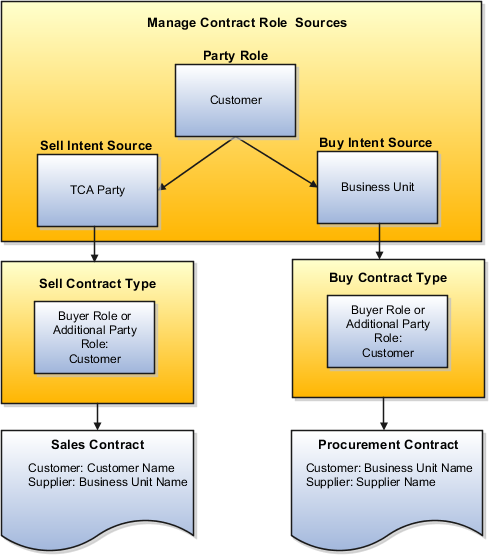
View Primary Parties
You can view the primary parties on the Create Contract page by adding External Legal Entity usage to the party. You can use Usage Assignments to define how entities are used across the application. You can manage usage assignments for an entity from the Edit Organization entity's Edit page.
- Navigate to Customer Data Management and select the Organization work area.
- Search for and select the record.
- Click Usage Assignments in the Party Center.
- On the Usage Assignment tab, you can update the External Legal Entity usage for an organization from a party of interest to a customer.