Display Workspace Infolets
You can specify which infolet tabs appear in the Analytics section and in which order. For example, the Sales Infolets page displays key sales information in containers called infolets.
Some infolets provide you with an overview, but others make it possible for you to take direct action, such as actionable infolets and Workspace infolets. These infolets summarize key sales data and let you take immediate action on the tasks presented.
Oracle recommends you use Workspace infolets, which are based on the Adaptive Search and Workspace framework. In addition, these Workspace infolets:
-
Provide a set of predefined configuration templates that let users with the required access quickly create their own custom infolets based on the Workspace user experience
-
Enable salespeople to personalize which information to display on their own Workspace infolet pages, such as including features they frequently use in Workspace
-
Let you display different Workspace infolets for different job roles in the organizations
To start using Workspace infolets, you must set the Enable Workspace Infolets (ZCA_ENABLE_ADAPTIVE_INFOLETS) profile option value to Yes. In addition, it's also a prerequisite to have Workspace enabled. See the Adaptive Search Setup section in the Adaptive Search and Workspace chapter in this guide for information about how to set up Adaptive Search and Workspace.
Oracle provides these predefined Workspace infolets:
-
My Accounts
-
My Appointments
-
My Contacts
-
My Leads
-
My Opportunities
-
My Tasks
The Sales Infolets page is enabled by default. Ensure that you have access to the job roles for which you're enabling the page. For more information, see the Enable and Configure Workspace Infolets section of the Getting Started with Your Sales Implementation guide.
To understand how to configure the springboard and home page to fit your unique business needs, see the Oracle Applications Cloud Configuring Applications Using Application Composer guide on Oracle Help Center.
Workspace infolets are secured through privileges. For more information, see the Securing CX Sales and Fusion Service guide and the Security Reference for CX Sales and Fusion Service guide on Oracle Help Center.
Choose Which Workspace Infolets to Display
Here's how to select the predefined individual Workspace infolets.
-
With a sandbox open, click Home to return to the home page.
-
In the sandbox, select Page Composer from the Tools menu.
The Page Composer toolbar appears underneath the sandbox toolbar.
-
Scroll down to the Analytics section where the Workspace infolets are located.
The section displays the same infolet configuration that users with the selected job role see when they open the home page. The section displays both Workspace infolets and Oracle Business Intelligence infolets.
-
If you don't see the Workspace infolet you're looking for, or want to hide some of the existing infolets on the page, do this:
-
Click Infolet Repository (the file icon on the top right side of the Analytics heading highlighted in the screenshot).
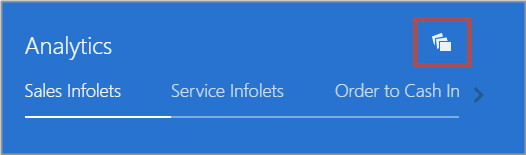
-
Select or deselect the individual infolets to display or hide them.
-
You drag infolets around to change their order. Alternatively, click Infolet Repository, scroll down to the bottom of the list, and select Reorder Infolets.
-
When you're done configuring the Workspace infolets, you need to click Close in the Page Composer toolbar to save your changes.
-
Publish the sandbox by clicking its name and selecting Publish.
-
You can test your configuration by signing in as a user with the appropriate job role. Remember that each user can personalize their own Workspace infolet views and that their personalization overrides the default view you created.
-
You can also change the order of the infolets by dragging them around.