Example of Including All Addresses in Account Searches
By default, Workspace makes it possible for you to use the fields in the primary address in searching accounts using the Search box.
For example, if you enter the word "main" as a search term when searching for accounts, the application returns accounts with the word "main" in their names as well as accounts with primary addresses on "Main Street", "Main Avenue" and so on. If your accounts have multiple addresses, you can broaden the search to include all of the addresses. To be able to search on a particular attribute in Global Search, you must select the Include in Keyword Search option for that attribute.
To broaden account searches to include all addresses for searching accounts:
-
Navigate to the Setup and Maintenance work area, and use the following:
-
Offering: Sales
-
Functional Area: Sales Foundation
-
Task: Configure Adaptive Search
The Configure Adaptive Search page appears.
-
-
Click Advanced.
-
In the left pane of the tab, open the Account object to reveal its related objects.
-
Select the Addresses related object.
The right pane, Configure Fields: Account displays the concatenated Addresses field.
-
Make sure the Enable option is selected for the Addresses field.
-
Select the Include in Keyword Search option.
Here's a screen capture of the Advanced tab of the Configure Adaptive Search page highlighting the selection of the Account Addresses in the left pane and the Addresses field with the selected Include in Keyword Search option in the right pane.
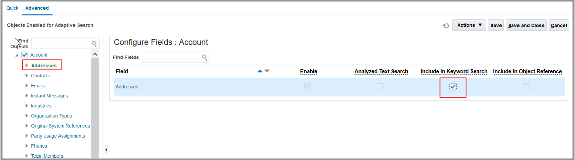
-
Now that all addresses are included in account searches, you can exclude the primary addresses to avoid duplication. Primary addresses are already included in addresses.
-
Select Primary Address in the left pane.
-
Deselect the Include in Keyword Search option in the right pane.
Here's a screen capture of the Advanced tab of the Configure Adaptive Search page highlighting the selection of the Primary Address in the left pane and the Primary Address field with the Include in Keyword Search option deselected in the right pane.
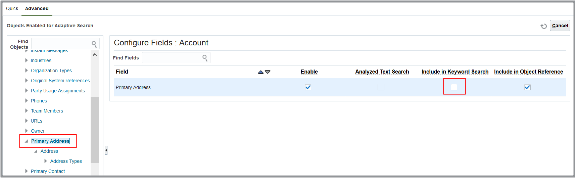
-
-
After making your selections, click Publish.
Publishing triggers an indexing process that you can monitor on the Monitor tab. Your new configuration becomes available after the indexing process completes. If the process completes with errors for some reason, contact your help desk.