Set Up Searches on Related Object Attributes
Sometimes you want to enable the search on the attributes of a related business object. For example, you may want to find opportunities using the account owner or primary contact.
Enabling this kind of search involves two steps:
-
Specifying which object attributes are searchable.
-
Enabling the related object for search.
For example, to make opportunities searchable by account attributes, you first make sure that the attributes you need are searchable for the Account object. You then open the Opportunity object and enable the Account related object for searching opportunities.
Specify Which Object Attributes Are Searchable
-
Navigate to the Setup and Maintenance work area, and use the following:
-
Offering: Sales
-
Functional Area: Sales Foundation
-
Show: All Tasks
-
Task: Configure Adaptive Search
-
-
On the Configure Adaptive Search page, click Advanced.
-
In the left pane of the tab, select the top-level object. For example, to specify which account attributes are searchable, you select the top-level Account object.
-
In the right pane, do the following for each field you want include in the search:
-
Select the Enable option.
-
Select the Include in Keyword Search option.
All of the fields with the Include in Keyword Search option selected are included in the concatenated field and can be used in search. It is this field, with the same name as the object, that you enable for the related object.
Here's a screenshot of the Advanced tab of the Configure Adaptive Search page. It highlights the location of the Account object and Include in Keyword Search option.
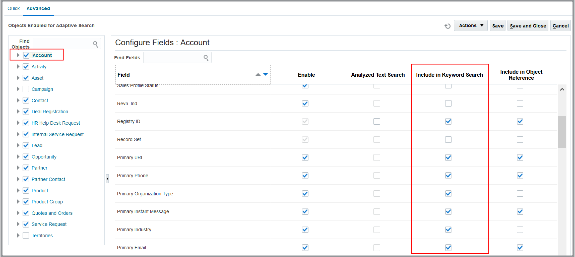
-
Make the Related Object Available for Search in the Object
Here's how to make the related object available for search.
-
In the left pane of the Advanced tab, open the object to reveal its related objects. For example, open the Opportunity object.
-
Select the related object. For example, select Account underneath the Opportunity object.
The right pane displays the concatenated field. For Account, the name of the concatenated field is Account.
-
Make sure the Enable option is selected for the field.
-
Select the Include in Keyword Search option.
Your action enables search on the attributes you enabled for this object.
Here's a screenshot of the Advanced tab of the Configure Adaptive Search page. It shows the selection of the Opportunity object and its Account related object in the left pane. In the right pane, the Include in Keyword Search option is selected for the Account field.
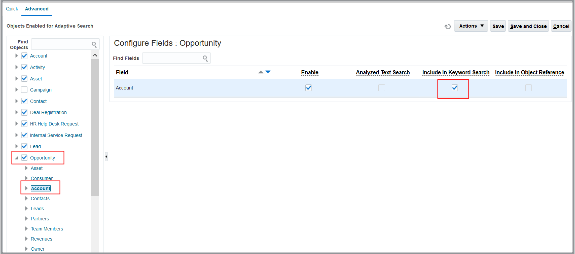
-
Click Publish.
Publishing triggers an indexing process that you can monitor on the Monitor tab. Your new configuration becomes available after the indexing process completes. If the process completes with errors for some reason, contact Oracle support.