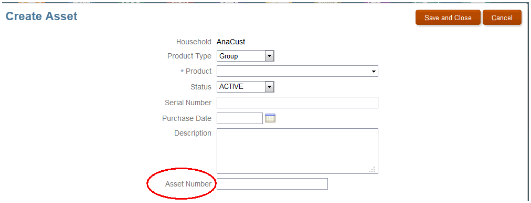Extend Application Pages for Assets Using Application Composer
This example demonstrates how you can modify application pages for assets using Application Composer.
In this example, you will see how to add the field Asset Number to the Create Asset page using Application Composer. You will also test whether the field appears in the application page for creating an asset.
Ensure that you have the privileges to create and view an asset.
Extending Application Pages for Assets Using Application Composer
-
Navigate to Application Composer.
-
In the object tree, select the standard object, Asset, which includes a set of application pages.
-
Select the Pages node.
-
Select the Application Pages tab.
-
Use the links on the tab to navigate to the object's configuration pages, where you can modify the application pages that are available for the selected object. You can show or hide fields, rearrange fields, and add your own fields.
-
For example, to add the field Asset Number to the Create Asset page, highlight a page layout in the Creation Page Layouts table and click the Edit icon. You can also select .
-
On the Edit Application Creation Page, click the Edit icon (pencil icon) to modify the Create Asset page.
-
In the Available Fields list, double-click Asset Number to move it to the Selected Fields column. You can also click the Right arrow button to move an item.
This figure shows the Available Fields and Selected Fields lists, which you use to hide and show fields on the run time Create Asset page. 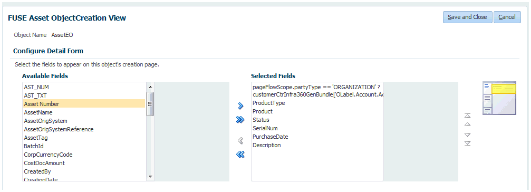
-
Click Save and Close.
-
Click Done.
Viewing the Changes in the Create Asset Page
In this section, we test whether the field Asset Number that we added to the Create Asset page appears at run time.
-
Login to the Application Pages main page and click Households.
-
Select a household that has a customer type.
This figure shows the Household overview page with the details of the selected household. 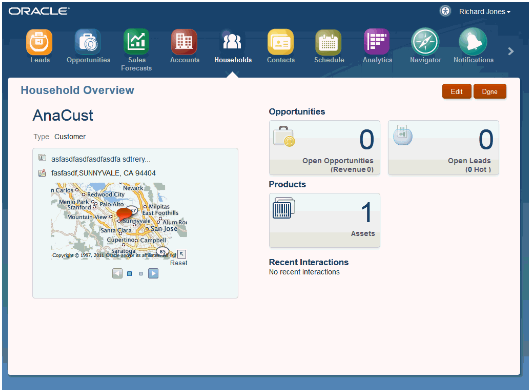
-
Click the number in the Assets region.
-
In the Edit Household page, click the Create Asset button.
This figure shows the Edit Household page for the selected item. You can create an asset from this page. The Create Asset button is visible only if you have the Asset Creation privilege. 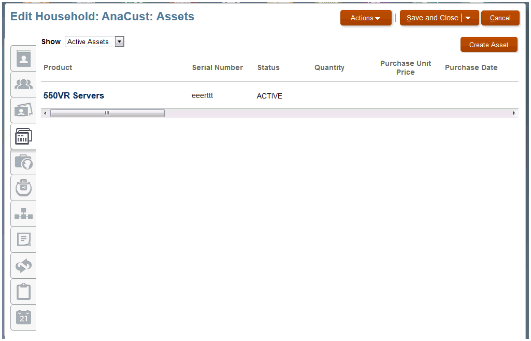
-
The field Asset Number that you added using Application Composer now appears at the bottom of the Create Asset page.
This figure shows the Create Asset page with the field Asset Number that we added as part of extending the Asset object.