How do I edit Adaptive Search parameters?
You can configure how Adaptive Search works and control how the Workspace interface operates using the Parameters tab available in the Adaptive Search setup page.
Modify the parameters to define the way the Adaptive search engine operates and runs the search indexing. For example, you can perform a partial publish to enable you to publish only those objects that have configuration modifications. This avoids having to perform a full publish every time a configuration change is done thus saving time.
Some of the parameters you can modify include timeouts, fetch sizes, maximum number of batches and so on. You can change parameters so that the indexing process runs successfully based on the server size and the volume of data to be indexed.
Parameter settings include the ability to enable mass actions and record-level navigation, specify the fuzziness level for search, set the default number of records to be displayed per page, and set the maximum number of records to export at one time. For example, you might want to modify parameter values for the following:
- Set the maximum columns allowed in the Workspace list page
-
Enable Group By in Workspace
-
Enable Mass Actions
-
Enable Mass Update
-
Enable record level navigation
-
Fuzziness Level
-
Maximum Number of Records for Export
-
Number of records displayed per page in Workspace
-
Enable Partial Publish
You can also choose to change current and default values. Here's how to edit Adaptive Search parameters.
-
Click .
-
In the Setup and Maintenance work area, go to:
-
Offering: Sales
-
Functional Area: Sales Foundation
-
Task: Configure Adaptive Search
-
-
On the Configure Adaptive Search page, click the Parameters tab.
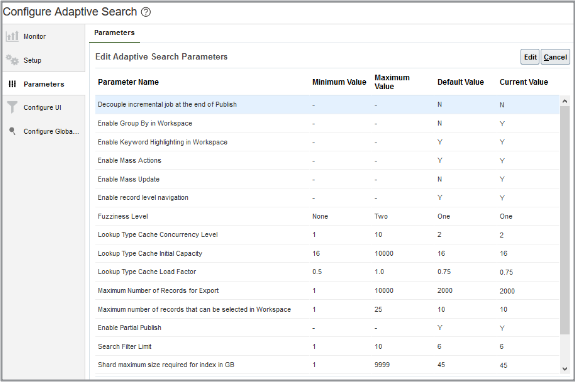
-
Highlight the Parameter Name that you want to change and click Edit. This warning is displayed.
You're about to change parameters that control how Adaptive Search works. Changes should only be carried out by search setup experts. Do you want to continue? -
Click Yes.
-
In the Current Value field, makes the changes that you require and click Save and Close.
This table outlines the list of Adaptive search parameters available and shows the minimum, maximum, and default values.
|
Parameter Name |
Description |
Minimum Value |
Maximum Value |
Default Value |
|---|---|---|---|---|
|
Decouple incremental job at the end of Publish |
At the end of a Publish process, a periodic refresh is run so that any records updated during the Publish process get updated. By default the decouple parameter is set to N which means that the periodic job is run after the Publish process. Change this parameter to Y if you don't want the periodic process to run. |
None |
None |
N |
|
Enable Group By in Workspace |
Enable this parameter to view search results in groups based on specific fields on the object or related objects. Salespeople get an overview of the number of records in each Grouped By grouping and they can search and filter records within these groupings. They can also view aggregates such as count, average, and sum of values on the records of each group. |
None |
None |
N |
|
Enable Keyword Highlighting in Workspace |
Setting this parameter means that any keywords entered in the Search box are highlighted in the search results returned in Workspace. |
None |
None |
Y |
|
Enable CJK Language Detection for Non-Translatable Fields |
You can perform a search on untranslatable name fields such as Account Name or Contact Name that contain Chinese, Japanese and Korean characters. |
None |
None |
N |
|
Enable Mass Actions |
You can perform some actions on multiple records at the same time. For example, you can select multiple leads in Workspace and qualify them at once by selecting the Qualify action. |
None |
None |
Y |
|
Enable Mass Update |
You can update multiple records at the same time. This saves you time and helps improve efficiency. For example, you might want to update the close date for opportunity records at the same time or change the Lead rank from Cool to Warm for a number leads. Use the Configure UI tab from the Configure Adaptive Search page to specify which fields to enable for mass update. In addition, ensure that you select the Mass Update check box and have at least four fields selected for both standard and custom objects. |
None |
None |
N |
|
Enable record level navigation |
You can use Previous and Next buttons on the record details page to navigate lists of records in Workspace. |
None |
None |
Y |
|
Enable Partial Publish |
Set this parameter to do a publish on selected set of objects without doing a full publish. |
None |
None |
N |
|
Fuzziness Level |
This parameter defines the number of character edits that's considered when a keyword search is performed. For a value of 1, the search term "redwood" returns Redwood in the search result. |
None |
Two |
One |
|
Initial target shard size required for index in GB |
This parameter lets you set the initial target shard size for your search index file. 30 GB is the predefined value. |
1 |
9999 |
30 |
|
Lookup Type Cache Concurrency Level |
You can configure the Adaptive search lookup caching to build pipelines concurrently when the lookup table or index file is large. The default number of pipelines is 2. |
1 |
10 |
2 |
|
Lookup Type Cache Initial Capacity |
Set the initial capacity for the concurrent hash map that's used for the lookup type cache. |
16 |
10000 |
16 |
|
Lookup Type Cache Load Factor |
You can modify the cache load factor for the lookup type cache. The default factor is 0.75. |
0.5 |
1.0 |
0.75 |
| Maximum Number of Columns to Optimize Column Sizing in Workspace/List Page |
Select the maximum number of columns for optimal sizing in Workspace list pages. The default is 8 columns to optimize column sizing. |
1 |
20 |
8 |
|
Maximum columns allowed in the Workspace/List Page |
Adjust the number of saved search columns to display in Workspace list pages. The default is 20 columns. |
1 |
40 |
20 |
|
Maximum Number of Records for Export |
This parameter represents the maximum number of records to save to the desktop in a single Export action by users. |
1 |
10000 |
2000 |
|
Maximum number of records that can be selected in Workspace |
This parameter enables you to change the maximum number of records that can be selected in Workspace to perform a mass action. The default number is 10 records and you can select up to 25 records. |
1 |
25 |
10 |
|
Minimum Characters to type in Search Box before Suggestions Filters are displayed |
This parameter lets you change the minimum number of characters that you must include in the Search box before the suggestion filters are displayed. The default minimum value is 1 character. A value of 0 means the Filter Suggestions display immediately on clicking in the search box. |
0 |
100 |
1 |
|
Number of records displayed per page in Workspace |
You can change the number of records displayed on the search results page from the default value of 25 records up to a maximum of 100 records. |
1 |
100 |
25 |
|
Screen Width in Pixels to Optimize Column Sizing in Workspace/List Page |
Adjust the screen width in pixels to optimize the size of columns displayed in Workspace list pages. The default value is set as auto, which means that the screen will automatically adjust to the number of columns on the page. |
1280 |
3840 |
Auto |
|
Search Filter Limit |
Set the number of filters you can include for your search. The default number of filters is 6. |
1 |
10 |
6 |
|
Shard maximum size required for index in GB |
This parameter lets you set the shard maximum size for your search index file in gigabytes (GB). |
1 |
9999 |
45 |