Open the Add-In from Outlook for the First Time
Here's what to do when you open the Oracle add-in from Outlook for the first time:
-
Navigate to Microsoft Outlook on the web or open Outlook on your computer and sign in. Respond with yes to any messages about Outlook being a trusted device.
- In Outlook, click on an email to preview it.
- In the menu bar of the email, click the More actions menu.
This image shows an example:
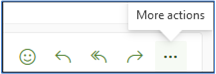 Note: If you don't preview or open an email, you won't be able to see the More actions menu.
Note: If you don't preview or open an email, you won't be able to see the More actions menu. - Select the Outlook add-in.
- The connection may take a while to establish. Wait for the connection to establish. If the add-in is attempting to connect, you'll see a "working" indicator.
Click Connect.
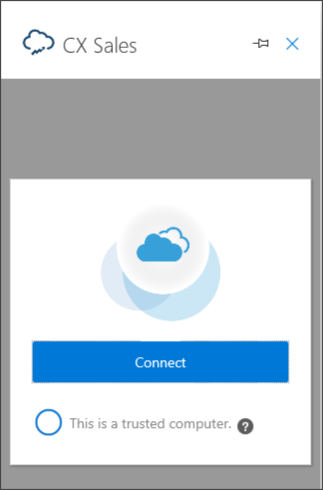
You're prompted to sign in to CX Sales in a separate browser window. When you sign in, CX Sales links the Microsoft 365 and CX Sales users. From now on, you must be signed in as the same Microsoft 365 user to view the CX Sales user's information. The linking prevents you from signing in as another CX Sales user. You can uncouple the two accounts, however, by following the instructions in the topic Manage User Mappings.