Run Diagnostic Test for Territory Data Used by Assignment Manager
You can use territory management to generate a report that shows the dimension and sequence details for territory dimensions defined for territories. Review the report to troubleshoot issues in territory assignment processing.
This topic explains how to run and generate this report, and shows an example of the report.
Run and Generate the Diagnostic Test Report
Here's how to run diagnostic test for territory data used by assignment manager:
-
Navigate to Territories.
-
Find the territories whose data you want to view and note down the territory numbers.
-
Click the Run Diagnostic Tests link from the Settings and Actions list.
-
On the Diagnostic Dashboard, search for Test for Data Used by Assignment Manager in the Test Name field.
-
Select the test and click Add to Run.
-
Click the Warning icon to enter the parameters.
-
On the Input Parameters dialog box, enter the parameters in the New Value field as shown in the following figure.
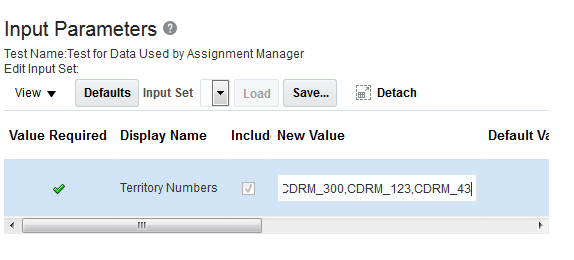 Note: If you're running the report for multiple territories, enter the territories without spaces. For example,
Note: If you're running the report for multiple territories, enter the territories without spaces. For example,CDRM_300,CDRM_123,CDRM_43. If you enter spaces, the report is run only on the first territory. -
On the Choose Test to Run and Supply Inputs dialog, enter the Run Name and click Run.
-
On the Test Run Submitted dialog box, click OK.
-
On the Diagnostic Test run Status, click the Report icon on the relevant report row.
-
Review the report details.
For further assistance with troubleshooting, share the report with Oracle Support, along with the assignment diagnostic log files.