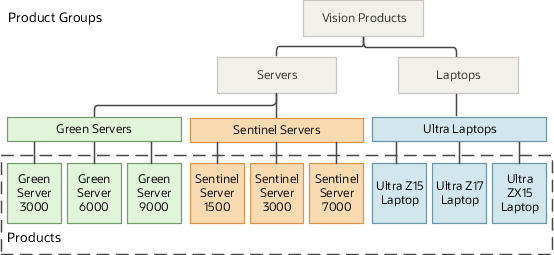The Sales Catalog
Salespeople enter the products or product groups that customers are interested in purchasing by making a selection from a sales catalog. They can either browse the catalog or start typing the product name when they make entries in opportunities and leads.
The sales catalog consists of a hierarchy of product groups, which classifies and organizes the products in your catalog. You can include a description for each product group and product. You can upload one image for each product.
You can use product groups as a dimension in your sales territories and for sales forecasting. During forecasting setup, you can specify the number of levels in your sales catalog product group hierarchy that you want to forecast. For example, Vision Corp. uses product groups to assigns specialists to help close deals on opportunities with the line of green servers that the company has just launched. The company also creates forecasts for each server line.
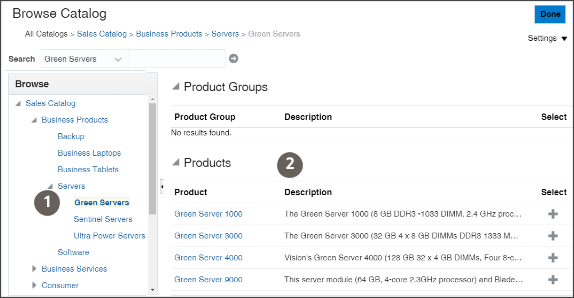
Salespeople can drill down into the individual product pages to view the product description and an image. Here's a screenshot of the Product Detail page in the CX Sales UI for a sample product. The page includes the product name, description, and image. The Details and Specifications tab and the rest of the tabs at the bottom of the page aren't used by the Sales Catalog.
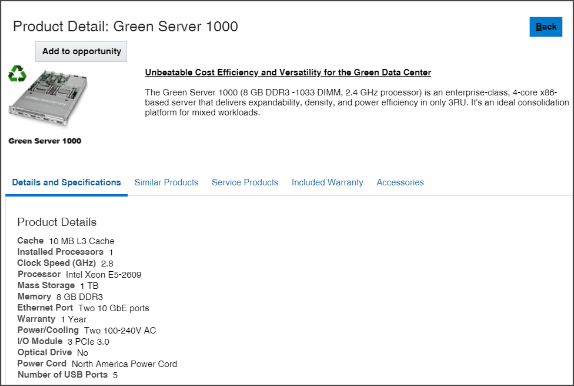
CX Sales and Fusion Service Catalogs
The building blocks of sales and service catalogs are the same. Both use product groups and products and you create them using the same UIs and import processes. You create a root product group and build your catalog underneath. Salespeople use the catalog to enter product interest in opportunities and leads. Service agents use the catalog for entering products into service requests. There are two differences between sales and service catalogs:
-
How product groups are used.
In sales, you can forecast by product groups and use product groups for assigning opportunities. In service, you can use product groups to channel service requests to the right work queue for resolution.
-
Different product options determine if the product shows up for sales or for service.
Products must have the Eligible to Sell option selected for them to appear in the sales catalog and the Eligible for Service option selected for them to appear in the service catalog.
You can share products and product groups between the two catalogs and you can even create one catalog for both sales and service. If you do opt for a single catalog or even reuse the same product groups for the two catalogs, you must keep in mind that sales may discontinue selling some products that you may still need to service. Or sales may create product groups specific to promotions or seasonal sales.
Products in the CX Sales and Fusion Service Catalogs
While you can create sales and service catalogs with product groups only, you must create products to take advantage of advanced sales features such as price books. You must also use products to enable integrations with other Oracle cloud services, including Oracle Configure, Price, and Quote (CPQ) Cloud. You can also use Application Composer to add fields and perform other modifications to products, a feature not available on product groups.
Products you create are also stored in the Oracle Fusion Product Model, which serves as the master item repository for all front-office cloud services. So, the product you create can be priced and quoted in Oracle CPQ Cloud and serviced in Oracle CX Sales and Fusion Service.
The Oracle Fusion Product Model, which is included with the different cloud services, provides basic functionality for use in the front-office cloud services. If you're implementing supply chain cloud services or ERP cloud services together with your sales application, then you must license the Oracle Product Hub Cloud Service and set up your items using the UIs and import features of Oracle Product Hub Cloud. You can't create products in your sales application with enough detail that would make them suitable for back-office supply chain applications. Sales applications don't need to track the physical locations of the items you're selling or shipping, for example, so all products you create in the sales application are created at the Item Master Organization level in the Oracle Fusion Product Model. Only the Oracle Product Hub Cloud includes the ability to manage item classes. All products created in the sales application are created at the default item class and use the Production design phase.
The following diagram outlines the role products play in Oracle CX Sales and Fusion Service and related cloud services:
-
In Oracle CX Sales and Fusion Service, you can create the products for your sales and service catalogs either individually in the UI (indicated by callout 5) or you import products from a file (callout 6).
-
Product records are created both in Oracle CX Sales and Fusion Service and in the Oracle Fusion Product Model (callout 7).
-
You expose the products in the sales or service catalogs (callout 3) by associating them with product groups.
-
Salespeople can browse or search the sales catalog from the Opportunity UI (callout 1) and select the products the customer is interested in buying. Only products with the Eligible to Sell option selected appear in the sales catalog.
-
Service agents enter products from the Service Request UI (callout 4). Only products with the Eligible for Service option selected appear in the service catalog.
-
You can price the products using price books (callout 2), or create quotes for them in Oracle Configure, Price, and Quote Cloud (callout 8). Price books and CPQ Cloud require additional integration, so aren't covered in this guide. (Although price books are a sales feature, you must integrate them with opportunities using Groovy scripting.)
-
The Oracle Fusion Product Model (callout 7) forms the foundation of the Oracle Product Hub Cloud (callout 10), a powerful product management application designed for supply chain, order management, and inventory tasks, which must be licensed separately. Because the sales application uses less than a dozen of the hundreds of the item attributes that can be captured in Oracle Product Hub, you can't use the sales UIs or product import if you're implementing Oracle Product Hub Cloud. To create products in Oracle Product Hub Cloud that can be used with Oracle Supply Chain Cloud or Oracle ERP Cloud (callout 11), you must use the Oracle Product Cloud Hub UI and item import (callout 9).
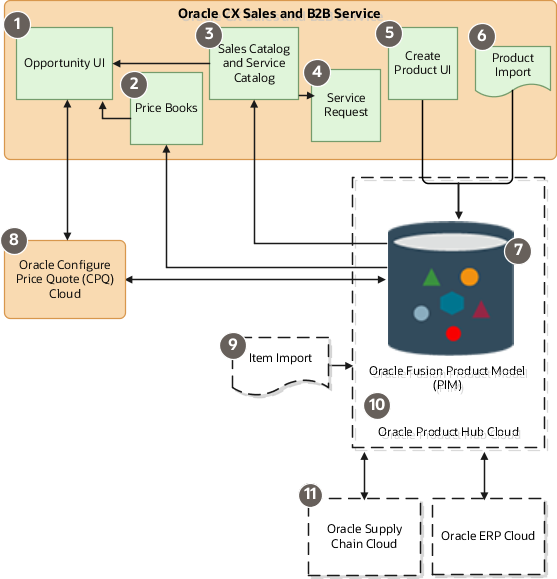
How You Create a Sales Catalog
Here's an overview of how you create a sales catalog:
-
Create the root product group of the catalog. You can create the product group in the UI or you can import it with the rest of the product groups. You're required to create only the root product group. All the other product groups are optional.
-
Create the products for your sales catalog either in the UI or by importing them.
-
You can import the rest of the product group hierarchy, if any.
-
To display individual products in the sales catalog, you must associate the product groups with the products. You can create the association by editing each product group in the UI and selecting the products it contains. Alternatively, you can create the association between product groups and the products in your import.
Sample Sales Catalog Structure
Here's a diagram of the Vision Corp. sales catalog structure. The company sells laptops and two types of servers: Green Servers and Sentinel Servers. To create the catalog, Vision Corp:
-
Creates Vision Products as the root product group in the UI.
-
Imports the products using the product import macro.
-
Imports the remaining product groups and their associations with the products using the product group import macro.