Workspace and Work Areas Powered by Adaptive Search
Oracle now provides work areas for the different business objects that use the same underlying Adaptive Search technology as Workspace.
Salespeople navigating to the Accounts, Contacts, Leads, Opportunities, and other work areas get the same improvement in search performance and pretty much the same features as Workspace. You can think of the individual work areas as mini-Workspaces.
Workspace
Workspace improves and speeds up searches and makes key sales information available all within a single, unified work area. No more navigation to the Opportunities work area to see your key opportunities and then to the Leads work area to work on your leads.
The Workspace UI icon appears on the home page in a separate Workspace tab. When you configure navigation, you can move the icon to the Sales tab so salespeople see all the navigation icons together in one tab.
Here's a screenshot of the Workspace UI highlighting some of its key features.
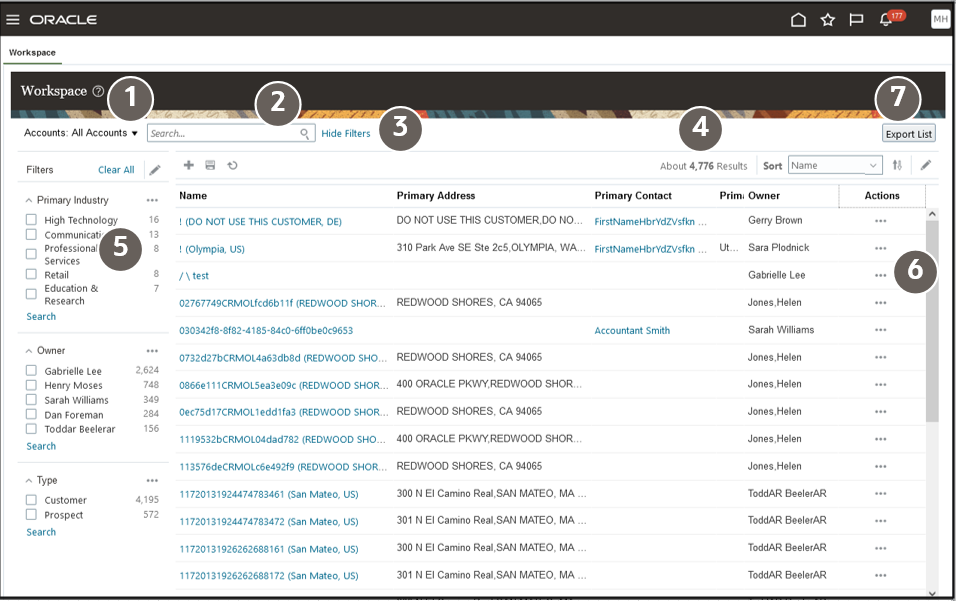
|
Callout Number |
Feature Description |
|---|---|
|
1 |
Select the object and saved search you want to display in Workspace. |
|
2 |
Use the Search field to search within the constraints of the saved search you selected. If you selected My Accounts, you get to view and search only the accounts where you're on the territory or in the sales team. Selecting All Accounts, makes it possible for you to search them all. |
|
3 |
Control the display of filters by clicking Display Filters and Hide Filters. |
|
4 |
View the number of records in your search results. |
|
5 |
Use filters to understand your search results and to narrow down your search further. Filters show you the items with the highest number of results, for example, the industries with most accounts or salespeople who own the most opportunities. |
|
6 |
Log calls, take notes, create tasks, and take other actions on search results without having to drill down into them. For accounts, you can even create an opportunity. |
|
7 |
From time to time, you may want to export data from Workspace for offline viewing and verification. For example, a sales manager might want to export a list of accounts to perform a more in-depth analysis of their sales team or for reporting purposes. Only sales manager and sales administrator roles are granted the predefined security privilege ZCA_WORKSPACE_EXPORT to access the export data feature in Workspace. |
Work Areas Powered by Adaptive Search
Work areas for individual business objects, provide much the same functionality as Workspace.
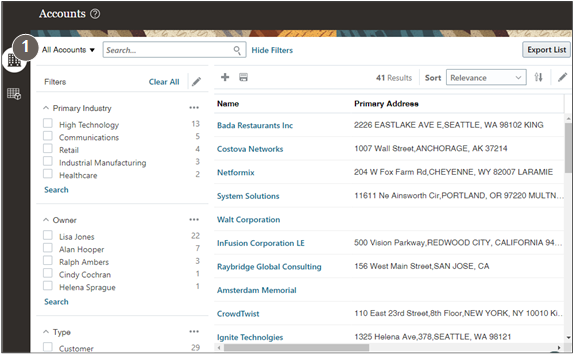
There are a few key differences.
- Workspace lets you work on all business objects in one place and switch between them. Work areas for the different objects don't. For example, in Workspace, you can switch between working on accounts and opportunities. In the Accounts work area, you can only work on accounts. To work on opportunities, you must open the Opportunities work area.
- Work areas can include tabs with BI reports and additional functionality. For example, the Territories work area includes additional features that Workspace doesn't. It enables the creation of sales territory hierarchies.
- The work areas for the individual business objects don't support dynamic tabs, a feature targeted at service users.
These work areas support the Adaptive Search and other Workspace features:
-
Accounts
-
Activities
-
Assets
-
Campaigns
-
Contacts
-
Deal Registrations
-
Leads
-
Opportunities
-
Partners
-
Quotes and Orders
-
Territories
The few sales work areas still use the legacy CRM Search include the following:
- Products
- Competitors
- Business Plans
- Price Books
-
Service Requests
How Salespeople Search in the UI and What You Can Configure
Here's how salespeople use both the Workspace UI and the work areas powered by Adaptive Search and how you can modify the default behavior provided by Oracle.|
How Salespeople Search in the UI |
What Administrators Can Configure |
|---|---|
|
Selecting a saved search displays a list that matches the saved search criteria and determines the scope of any search you perform on the page. For example, if you select All Accounts, you're searching all accounts you can view. If you select My Accounts, then you're searching only the accounts that you own. |
You can create your own saved searches targeted to specific roles within the sales organization. And you can determine which saved search appears by default when salespeople open the UI. Salespeople can create their own personal saved searches and override the administrator defaults. |
|
You can enter one or more search terms in the Search field. You can use related information for your searches. For an account, you can search by company name, the city where the account is located, or the primary contact at the company, for example. You can even search for an account by the name of the salesperson on the sales team. The search results match whole terms, but you can use the (*) wildcard for partial words and use operators, including NOT, OR, and Between for date ranges. |
You can enable or disable the attributes available for search. Oracle enables the most common attributes for you, but you must enable the search for any child objects and fields you create in Application Composer. |
|
You can view the filters used in the saved search by clicking the Show Filters link. You can also add filters of your own. |
You can specify which additional fields users can add as filters and you can set up groupings of values the filters show. For example, you can break down opportunities by revenue ranges: 0 to 10,000, 10,000 to 100,000, 100,000 to 500,000, and 500,000 and up. |
|
Filters show the most common values and the number of records in each. For example, a search of accounts with the primary industry as a filter, automatically displays the most frequent industries and the number of records for each. A search of opportunities using win probability as a filter, displays different ranges of win probabilities and the number of records in each range. Your filter selections are additive, if you select Health Care as the primary industry and then Lisa Jones as the owner, Workspace displays only those Health Care accounts Lisa owns. |
You can configure value ranges for numeric, corporate currency, percent, and date filters. For example, you can configure value ranges for the opportunity win probability filter and other similar filters. |
|
Salespeople can save any search criteria they enter as their own personal saved search. |
You can create saved searches for use by the whole sales organization and you can tailor them to different roles. You can expose the saved searches as filters in Workspace infolets to display key sales information right on the home page. |
|
Sales administrators and sales managers can download search results into an Excel spreadsheet. |
You can remove the Export List button from the page using Application Composer. You can also enable other custom sales roles to use the button, by granting the privilege ZCA_WORKSPACE_EXPORT. |