Extend Supply Chain Orchestration's Integration with Inventory
Use a service mapping to meet specific integration requirements in your transfer order flow.
Create a sales order in Oracle Order Management, orchestrate supply in Oracle Supply Chain Orchestration, then create a transfer order in Oracle Inventory Management. As an option, use an extensible flexfield to integrate data that's specific to your implementation. You can also use a service mapping to integrate data that travels from planning and purchasing, to Supply Chain Orchestration, and then to inventory.
For example, create a service mapping that uses the TransferOrderRequest entity in the TransferRequestSource service.
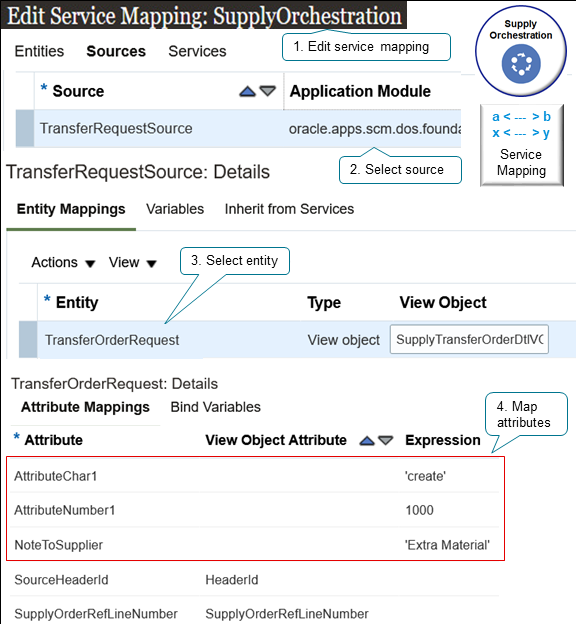
The service sends a request to create a transfer order from Supply Chain Orchestration to Inventory Management.
- Edit the SupplyOrchestration service mapping.
- Select the TransferRequestSource source.
- Select the TransferOrderRequest entity.
- Map your attributes. For example:
Attribute Expression AttributeChar1 'create' AttributeNumber1 1000 NotetoSupplier 'Extra Material'
Set Up
The set up that you do to integrate with Oracle Inventory Management is similar to the set up that you do to integrate with Oracle Procurement. So do the work described in Extend Supply Chain Orchestration's Integration With Procurement, but with these differences:
- Enable the Use Service Mappings to Extend Supply Chain Orchestration's Integration with Inventory feature.
- Select the flows that you need when you enable the feature.
- Back-to-Back Transfer
- Plan-To-Produce Transfer
- MinMax Transfer
- Supply Request Transfer
- Self Service Request Transfer
- External Transfer
Select only the flows that you need. Selecting fewer flows simplifies the setup that you will do next. For example, if you select only Back-to-Back Transfer, then some of the steps that you do during setup will filter values so you can choose only values that apply in a back-to-back transfer flow.
- When you modify the mapping, modify the TransferRequestSource source instead of PurchaseRequestSource.
- Use the Entity Mappings tab to select the entity that represents the data that
you need to map between Supply Chain Orchestration and Inventory Management. For
example, select the:
- SalesOrderChargeAdjustment entity to map a charge adjustment to Inventory Management
- TransferOrderRequestChangeEntryDetail entity to map a change in the request for a transfer order to Inventory Management.
Guidelines
- Make sure your integration can meet the validations that Inventory Management applies. Your request payload might be fine, but Inventory Management might not accept the request.
- Make sure the objects that you reference in your integration algorithm exist, especially when you query for more than one request line. If you reference an object that doesn't exist at runtime, you might encounter an error.
- Consider whether you need to map the same attribute differently for different flows. For example, Order Management typically ships the item to your customer in a back-to-back flow, but supply might remain in the warehouse for other flows.
- Consider whether you have supply requests that might affect performance. For example, plan-to-produce flows and minimum-maximum flows can produce supply orders that have a lot of lines.
- If you encounter an error, fix it, then use the Supply Chain Orchestration work area to resubmit your request.