Create a Return Reason
Create a return reason so the Order Entry Specialist can select it when returning an order line.
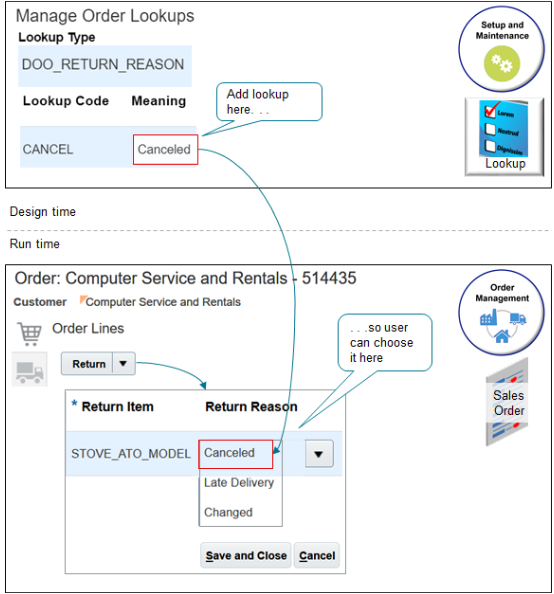
Assume you need to add a reason that the Order Entry Specialist can select to indicate that the customer feels the description that you have for the item on your website isn't accurate.
Summary of the Set Up
-
Create lookup.
-
Collect data.
-
Test your set up.
This topic uses example values. You might need different values, depending on your business requirements.
Create Lookup
-
In the Setup and Maintenance work area, go to the task.
-
Offering: Order Management
-
Functional Area: Orders
-
Task: Manage Order Lookups
-
-
On the Manage Order Lookups page, enter the value, then click Search.
Attribute
Value
Lookup Type
DOO_RETURN_REASON
-
In the Lookup Codes area, click Actions > New then set the values.
Attribute
Value
Lookup Code
NOT_ACCURATE
Display Sequence
1
Start Date
The current date.
End Date
Leave empty.
Meaning
Item's Description Isn't Accurate
Description
The item's description on the website isn't accurate.
-
Click Save and Close.
You can't disable or change the End Date on predefined lookup codes that have an ORA_ prefix, such as ORA_NOT_ORDERED. Order Management needs these codes to maintain the integrity of the data model.
Collect Data
-
Go to the Plan Inputs work area.
Don't use the Plan Inputs task that's available in the Setup and Maintenance work area. Use the Plan Inputs work area instead.
-
In the Plan Inputs work area, click Tasks > Collect Planning Data.
-
In the Collect Planning Data dialog, set your source system, then move reference entities to selected entities.
-
Order Orchestration Reference Objects
-
-
Click Submit.
For details, see Collect Planning Data for Order Management.
Test Your Set Up
-
Go to the Order Management work area, then click Tasks > Manage Orders.
-
Search for a sales order.
Attribute
Value
Open
No
Status
Closed
You can only return a sales order that isn't open and that's closed, or an order line that Order Management has shipped but not closed.
-
In the search results, in the Order column, click the sales order you must return.
-
On the Order page, in the Order Lines area, select the order line you must return, then click Return.
-
In the Return Items dialog, verify that you can set the value.
Attribute
Value
Return Reason
Item's Description Isn't Accurate