Integrate eBusiness Suite With Order Management
Set up the Integrated SOA Gateway and business events when you integrate Oracle eBusiness Suite with Oracle Order Management.
Summary of the Set Up
-
Set up web services.
-
Set up business events.
-
Set up subscription for business event.
-
Set up security for business event.
-
Set up eBusiness Suite so it can communicate status.
Set Up Web Services
This topic describes how to set up web services in Integrated SOA Gateway (Service Oriented Architecture). For background details, see:
-
Oracle E-Business Suite Integrated SOA Gateway Developer's Guide.
-
Installing Oracle E-Business Suite Integrated SOA Gateway, Release 12.1.3 (Doc ID 556540.1).
Set up web services.
-
Sign into eBusiness Suite with administrative privileges.
-
Expand responsibility Integrated SOA Gateway, then click Integration Repository.
-
In the Integration Repository area, expand Order Management Suite, expand Order Management, then click Sales Order.
-
In the table that displays, click the Sales Order Services link.
-
In the Sales Order Services area, click Regenerate WSDL.
For example:
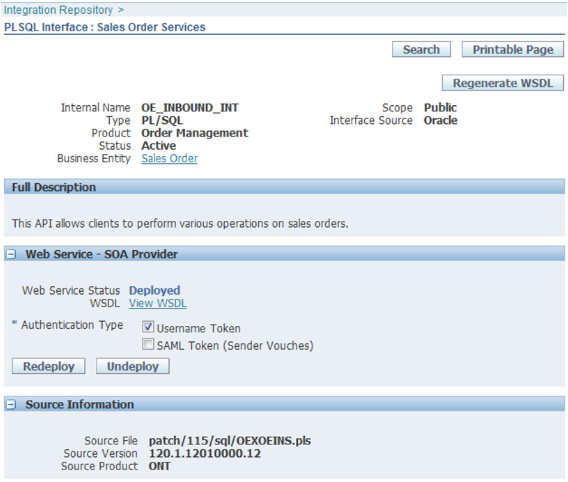
-
In the Procedures and Functions area, add a check mark to the Select option for the row that includes these values.
Name
Internal Name
Description
Sales Order Service
PROCESS_ORDER_25
Dedicated for Order Management integration
-
Click Create Grants.
If a global grant exists for all users, then it might not be necessary to create an individual grant.
-
Set the value.
Attribute
Value
Authentication Type
Username Token -
Click Deploy.
-
Click View WSDL, then note the URL that the WSDL (Web Service Definition Language) uses.
You use this URL when you set up the connector on the SOA server. Make sure this URL is similar to this URL:
http://server:port/wEBServices/SOAProvider/plsql/oe_inbound_int/?wsdlwhere
-
server:portidentifies the address of the server that hosts the web service.
-
-
Repeat steps 1 through 10 to create and deploy another service.
Attribute
Value
Name
Sales Order Outbound service
Internal Name
OE_OUTBOUND_INT
Description
Contains procedures to generate outbound integration information
Procedures and Functions Internal Name
SYNC_ORDER_25
This service uses an API in eBusiness Suite.
Set Up Business Events
To support the status update flow, you must set up the event and subscription so they can call the response service in Order Management. The business event already exists in eBusiness Suite, but you must set it up.
-
In eBusiness Suite, expand the Workflow Administrator Web Applications responsibility, then click Administrator Workflow.
-
Click Business Events.
-
On the Business Events tab, in the Search area, in the Display Name attribute, enter the value.
oracle.apps.ont.genesis.outbound.updateFor example:
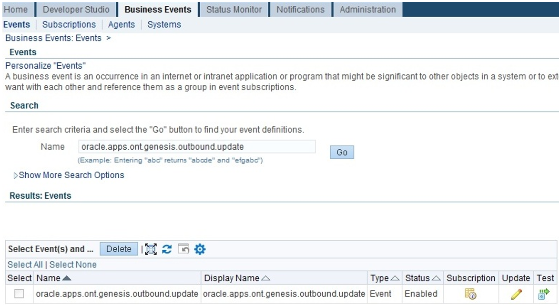
-
Click Go.
Set Up Subscription for Business Event
-
Click Create Subscription.
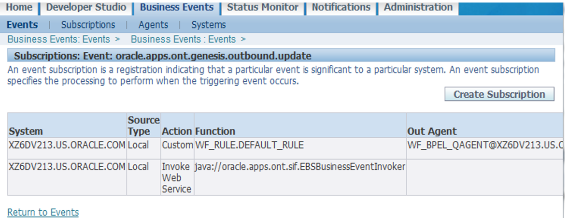
-
In the Search and Select area, enter values.
Attribute
Value
Search By
System Name
Value
Enter the name of the eBusiness Suite system.
For example, enter
XZ6DV213.your.address. -
Click GO.
-
Wait for the result to display, then click Select.
For example, click Select in the row that contains these values.
Attribute
Value
System Name
XZ6DV213.your.address
Display Name
LA5099
Description
Local system created by Oracle Workflow Configuration Assistant
-
In the Update Event Subscriptions area, set the values, then click Next.
Attribute
Value
Source Type
Local
Event Filter
oracle.apps.ont.genesis.outbound.update
Phase
100
Status
Enabled
Rule Data
Message
Action Type
Invoke Web ServiceOn Error
Stop and Rollback
-
Notice that step 1 of the task-based user interface displays. This interface guides you through the set up.
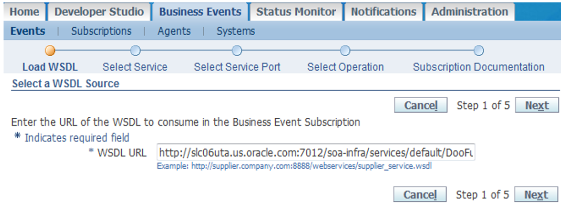
-
On the Load WSDL step, enter the URL that locates the WSDL of the connector, then click Next.
Attribute
Value
WSDL URL
http://server:port/soa-infra/services/default/DooFulfillOrderEbsComposite/DooEbsConnectorInboundService_ep?WSDL -
On the Select Service step, set the value, then click Next.
Attribute
Value
Service Name
DooEBSConnectorService_eb
Note that DooEBSConnectorService is the name of the connector.
-
On the Select Service Port step, make sure the Select option is enabled for the service.
Service Port
Port End Point
FulfillOrderEbsProcess_pt
http://server:port/soa-infra/services/default/DooFulfillOrderEbsComposite/DooEbsConnectorInboundService_ep
-
Click Next.
-
On the Select Operation step, make sure the Select option is enabled for the operation.
Operation
Port Type
Operation Type
FulfillOrderEbsInboundRequest
FulfillOrderEbsProcess
ONE_WAY,0
-
Click Next.
-
On the Subscription Documentation step, set the values, then click Apply.
Attribute
Value
Java Rule Function
oracle.apps.ont.sif.EBSFOMEventInvokerThis Java rule function is part of the eBusiness Suite patch. It allows the connector to use the status update flow.
Owner Name
Oracle Workflow
Owner Tag
FND
Set Up Security for Business Events
-
On the Event Subscription page, in the Subscription Parameters area, set the values.
Attribute
Value
WFBES_SOAP_USERNAME
Enter the user name of the service that you're calling. For example:
OPERATIONSWFBES_SOAP_PASSWORD_MOD
Enter the module name. For example:
ONTWFBES_SOAP_PASSWORD_KEY
Enter the key name. For example:
operationsKey -
Store the password so its secure. Sign into the database that resides on the eBusiness Suite server, then use SQL to query the Order Management database.
sqlplus username/password@database_name @$FND_TOP/sql/afvltput.sql ONT passwordKey passwordFor example:
sqlplus apps/apps@vi7kr759 @$FND_TOP/sql/afvltput.sql ONT operationsKey password
Set Up eBusiness Suite So It Can Communicate Status
eBusiness Suite uses business events to communicate status. You must set them up.
-
Expand Order Management Super User > Setup > Orders, then click AIA Sales Order Status.
-
In the AIA Sales Order Status Synchronization dialog, add a check mark to the
Sync Reqd?option for each of the statuses that this integration must communicate.-
Awaiting Shipping
-
Shipped
-
Fulfilled
-
Awaiting Return
-
Returned
-