Portugal Shipping Flow
Here's a figure illustrating the Portugal shipping flow.
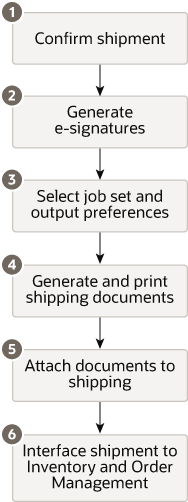
Explanation of callouts:
-
The Portugal shipment flow begins with the confirmation of a shipment.
-
All Portugal documents must have an autogenerated e-signature, which is a unique value. The values for creating an e-signature are confirm date, invoice number, gross amount, and previous signature. This e-signature is available by associating these roles: ORA_WSH_PORTUGAL_SHIPMENT_PROCESSING_DUTY and ORA_WSH_PORTUGAL_SHIPMENT_PROCESSING_DUTY_OBI. Assign users to the configured roles to enable Portugal organizations with an e-signature.Note:
- You can enable e-signature by following these steps:
- In the Setup and Maintenance work area, open the Tasks panel tab and search for Manage Shipping Parameters.
-
On the Manage Shipping Parameters page, select the Autogenerate e-signature on shipping documents check box.
-
Click Save and Close.
- You can exclude order types of your choice from the signature process
during the generation of shipping documents.
- Use ORA_WSH_ORDR_TYP_EXCL_PS_SIGN lookup to exclude the packing slip from the signature process.
- Use ORA_WSH_ORDR_TYP_EXCL_BOL_SIGN lookup to exclude the bill of lading from the signature process.
- Use ORA_WSH_ORDR_TYP_EXCL_CI_SIGN lookup to exclude the commercial invoice from the signature process.
- Use these order type values for the Lookup Code field in the lookup: DROP_SHIP, OUTSIDE_PROCESSING, RETURN_TO_VENDOR, RMA, SALES_ORDER, TRANSFER_ORDER, TRANSFER_ORDER_RETURN, UNREFERENCED_SUPPLIER_RETURN.
- You can enable e-signature by following these steps:
-
The system determines the job set rules and output preferences.
-
Generate and print shipping document using the job set and output preferences.
-
The Job Set Oracle Enterprise Scheduler Service (ESS) job uses one of these options: Ship Confirm Documents for Portugal in Training Mode or Ship Confirm Documents for Portugal in Production Mode.
-
Four versions of the report are printed: Original, Duplicate, Triplicate, and Reprint. There's no difference between the report versions, except for the header.
-
-
Attach the Reprint version of the generated shipping documents to the shipment.
-
Submit shipment to Inventory and Order Management.