Supply Request Exceptions
Use the Manage Supply Request Exceptions page to view supply requests that have an exception or are in jeopardy, then troubleshoot the failure.
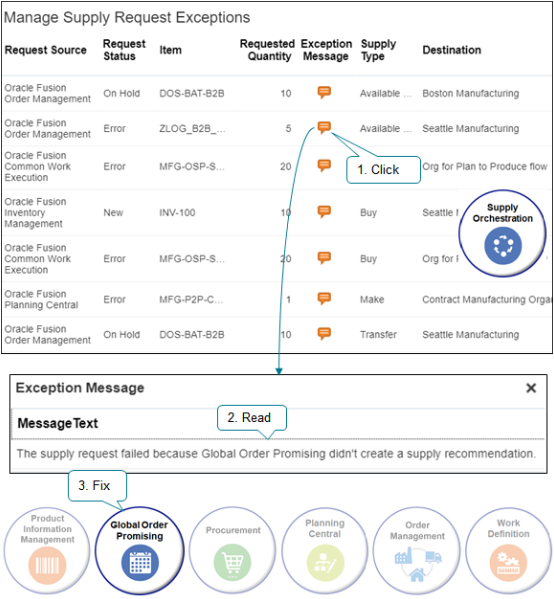
Try it.
-
Go to the Supply Orchestration work area.
-
Click the icon in the Exception Message column to get details about what happened.
-
Read the message text to get clues about where you need to fix your set up.
-
If the problem that causes the exception happens because:
-
Your set up in orchestration isn't correct. Fix the set up, then resubmit the request.
-
Data in the request is missing or isn't correct. Cancel the request, fix the data in the application that sends the request, then resend the request.
-
-
Refresh the Manage Supply Exceptions page and select the updated record.
-
Click Resubmit
Orchestration removes exception messages and attempts to orchestrate supply for each row you select. However, Orchestration doesn't process lines it can't recover. If an exception persists on the Manage Supply Request Exceptions page even after you resubmit it, then its not recoverable, and the exception will persist. You must correct the underlying problem, then resubmit.
Note
-
Supply Chain Orchestration doesn't create a supply order for a request that's in exception.
-
If you don't resolve the supply request exception, then the exception continues to display on the Manage Supply Exceptions page and Orchestration doesn't create the supply order.
-
You can't change a request from the Manage Supply Exceptions page.
-
To do an action on more than one row, hold down the CTRL key, then click each row you want to process.
-
You can use the Manage Supply Request Exceptions page to view the number of times you resubmit each request.
-
You can click Mark as Inactive to remove the message from the Supply Orchestration work area. Orchestration will no longer consider the message as an exception on the supply order, but the problem that causes the exception will remain.
Project-Driven Supply Chain
Manage an exception that happens with project-driven supply chain. Click Add Fields > Project Number, then search for your project. Set search to Project Number Is Not Blank to return all exceptions for your projects.